Tools Panel
The Tools Panel contains a range of tools to help you build and test your agent.
Resource Search
Resource search is a big part of any generative AI agent. Without good search results that contain up-to-date, accurate information, your generative agent can't meet expectations.
Although the Debug Workbench visualizes the search results that occur during a user turn, it's sometimes helpful to perform ad hoc searches against a resource to get a feel for how it behaves or to debug problematic cases. Ad hoc search is available in AI Resources and as a tool within your agent's Tools Panel:
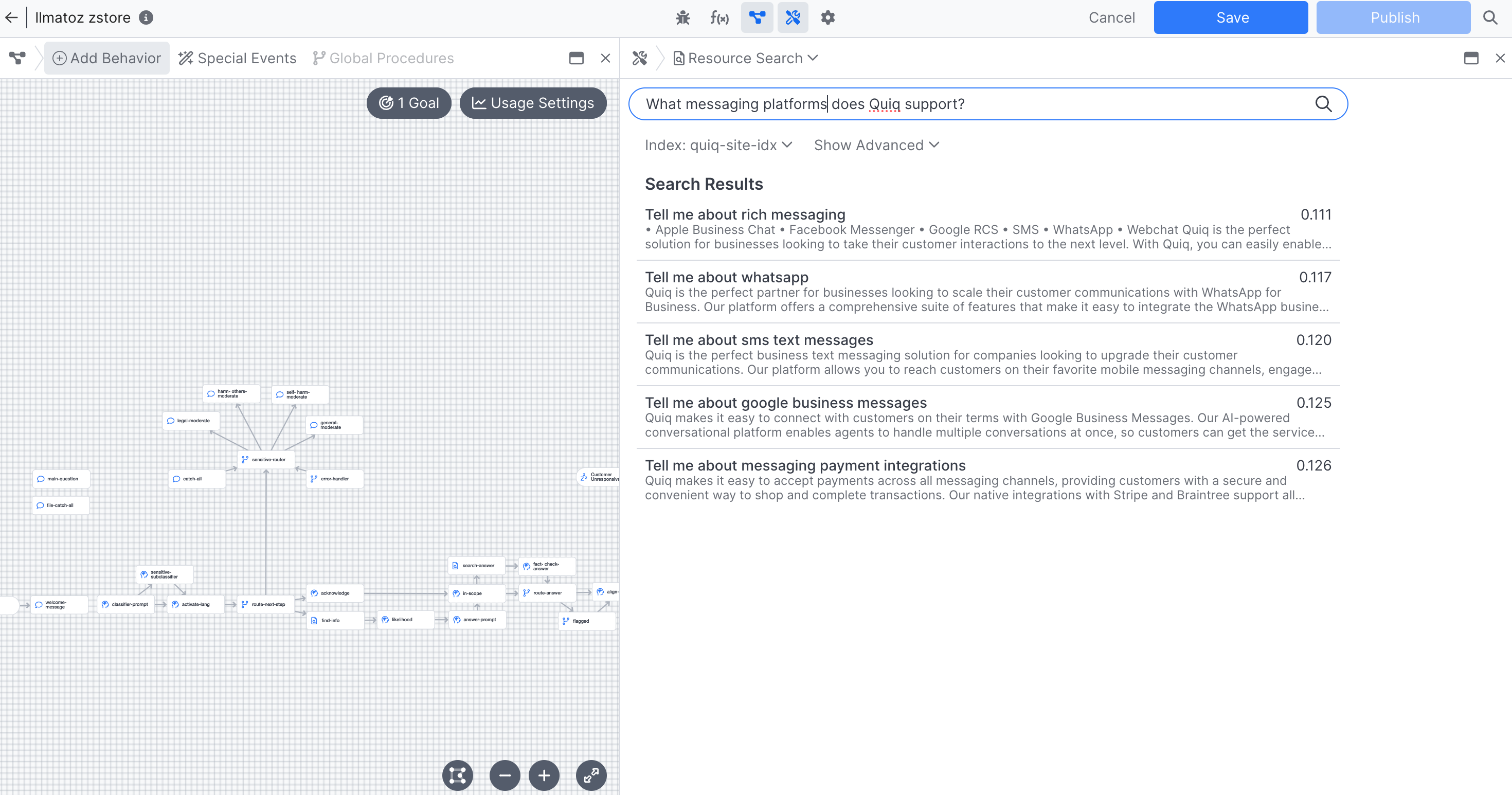
Clicking on a search result will expand the record and show all of its properties. This can also be helpful if you're unsure of the shape of your dataset records for purposes of building prompts.
Prompt List
The Prompt List provides a view of all prompts currently use in your project, as well as information about the LLM being used, the Behavior the prompt is being used in, and more.
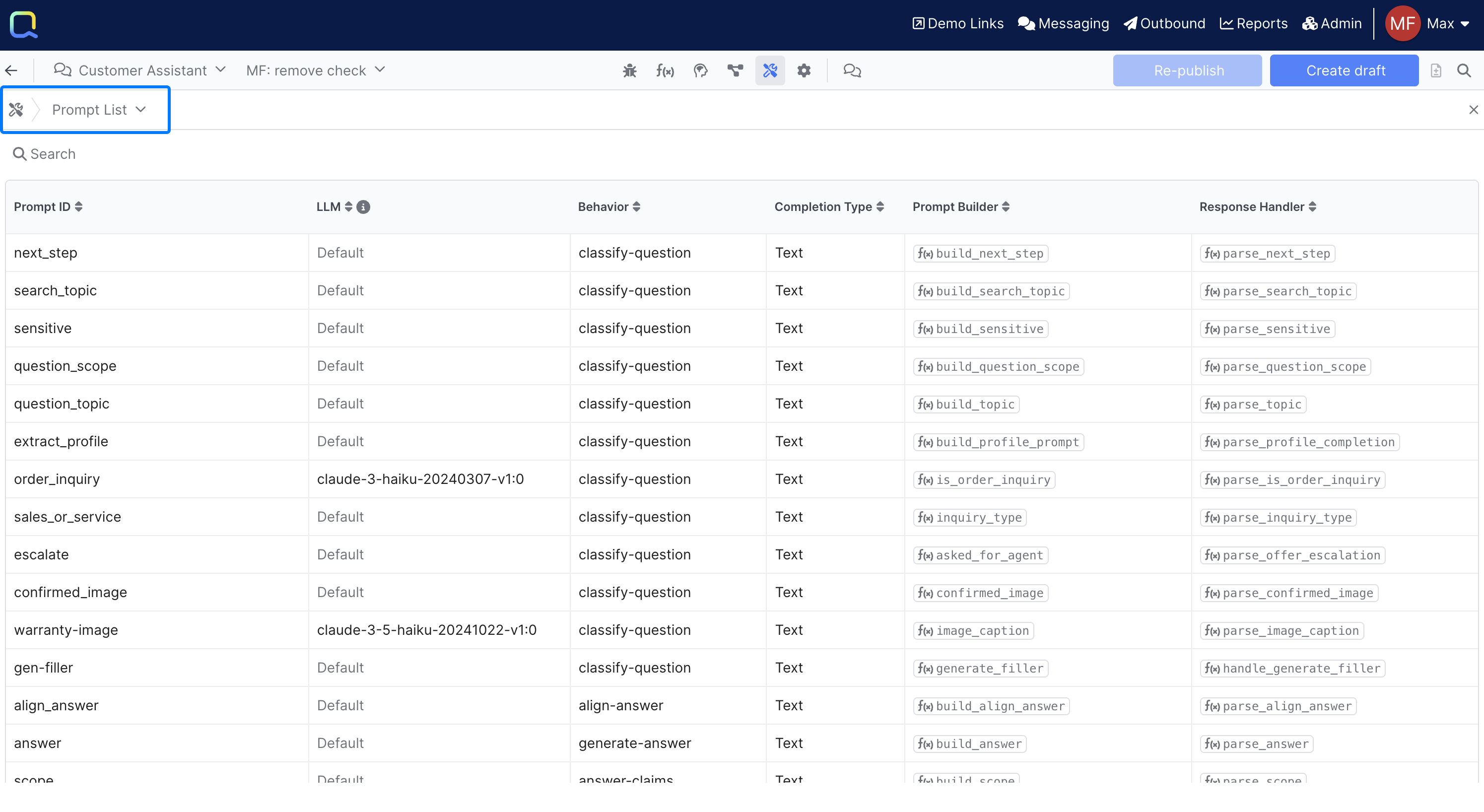
You can click on any individual Prompt to jump right into the Prompt Editor view:
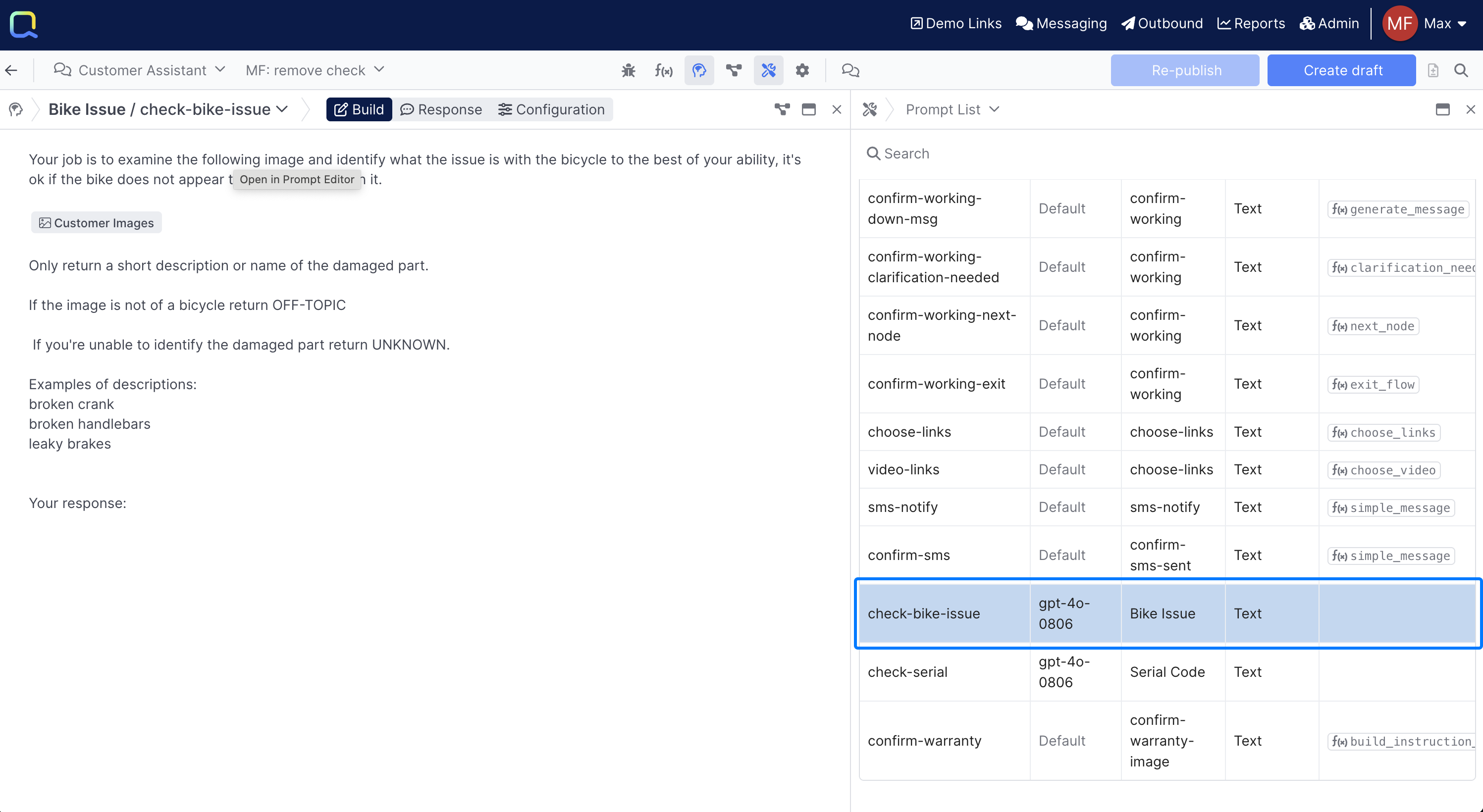
Audit Claims
The Audit Claims section enables you to review all the user turns that we've through a verify claim behavior:
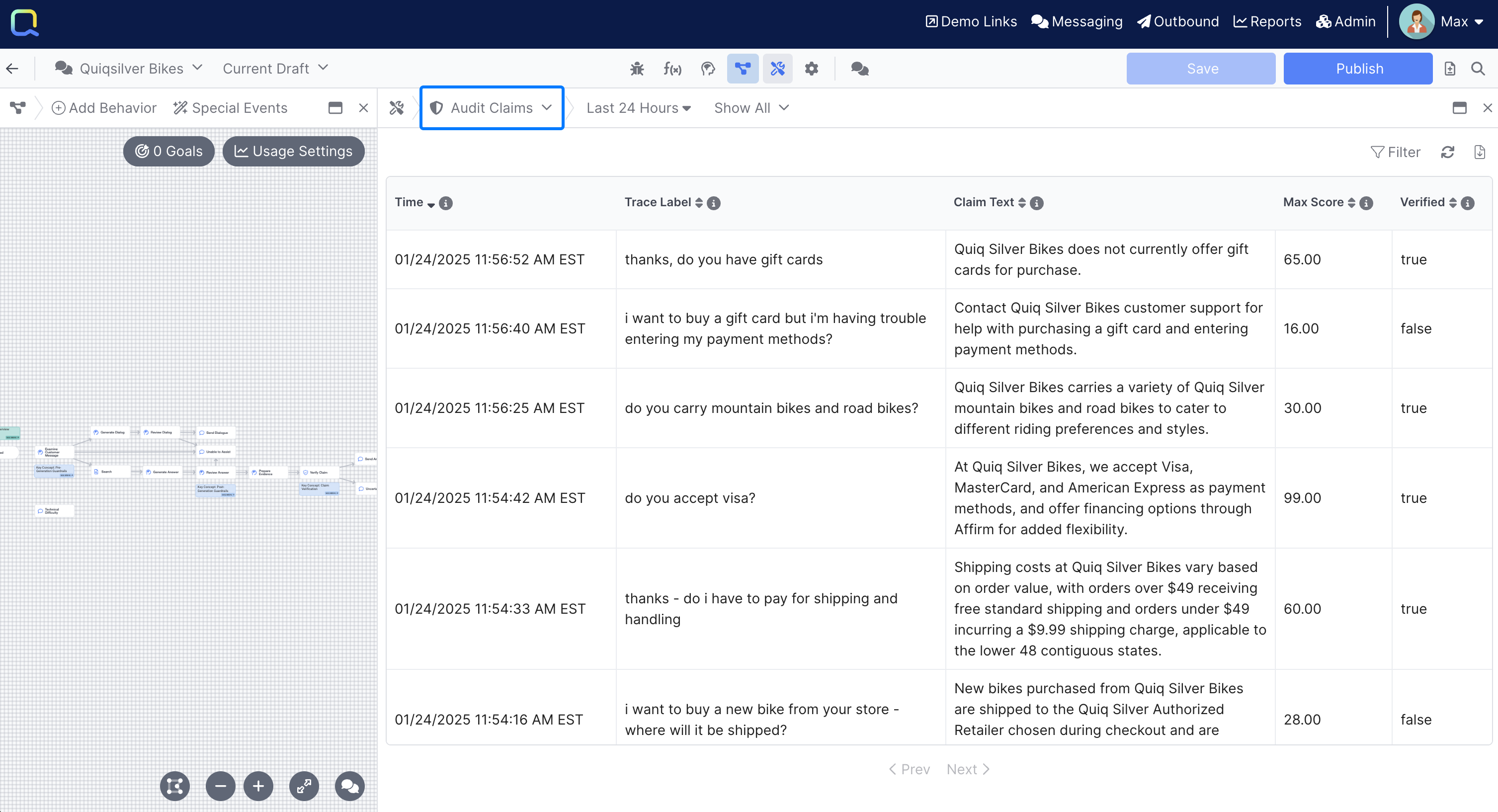
Each row contains a time stamp, the user message that went to the Verify Claim behavior, as well as the claim text, the score, and whether or not the claim was verified. Only published events are included.
Filtering
The Audit Claims view can be further filtered using the Filter button at the top of the report. This enables you to easily hone in on certain types of interactions in the Claims report:
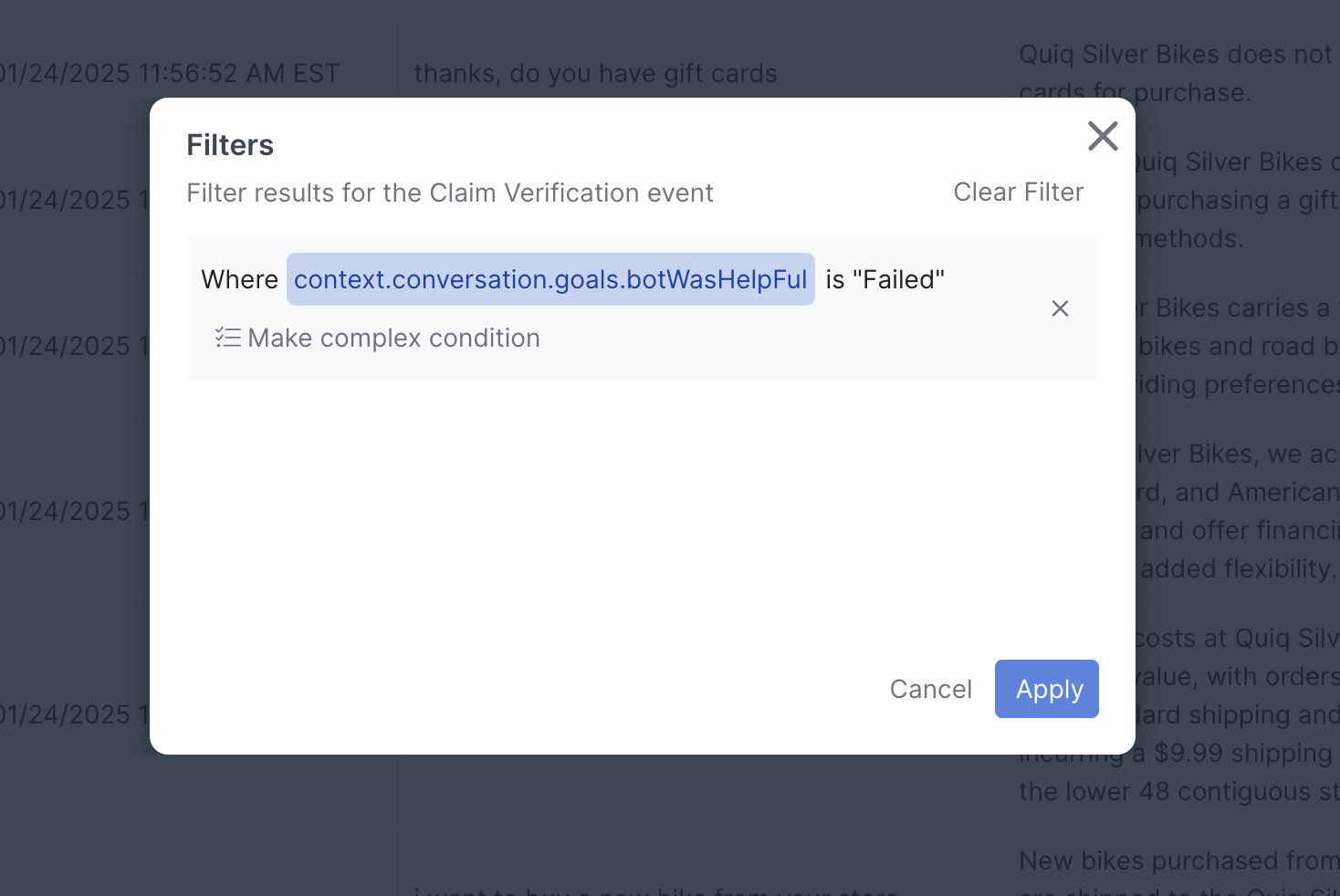
Reviewing Events
Each row in the Verify Claim report can be clicked, which opens up the corresponding event in Debug Workbench for further review or analysis:
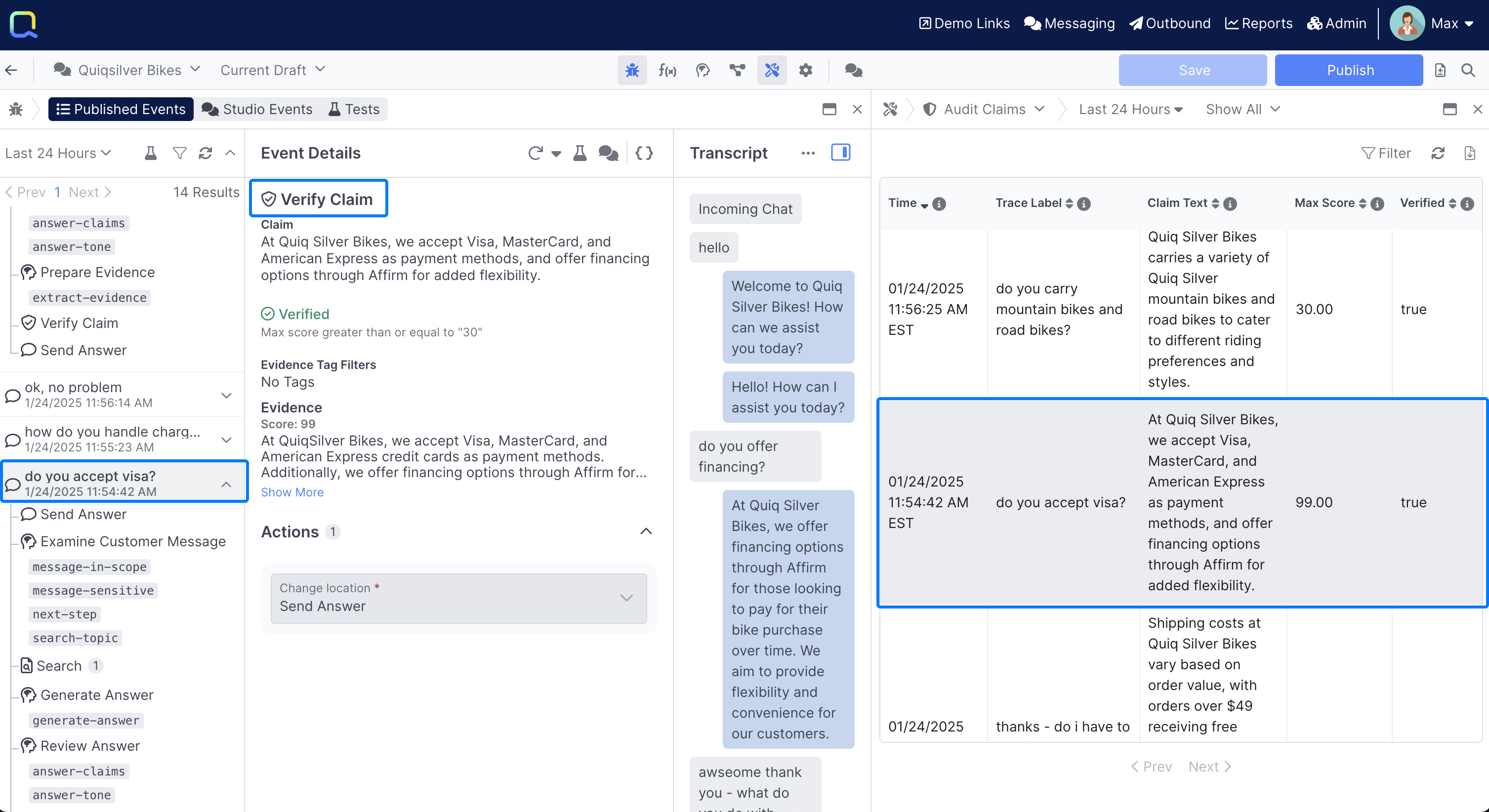
Analyze Searches
The Analyze Searches tool enables you to review all user turns that hit a Search Behavior , allowing you to hone in and identify knowledge gaps:
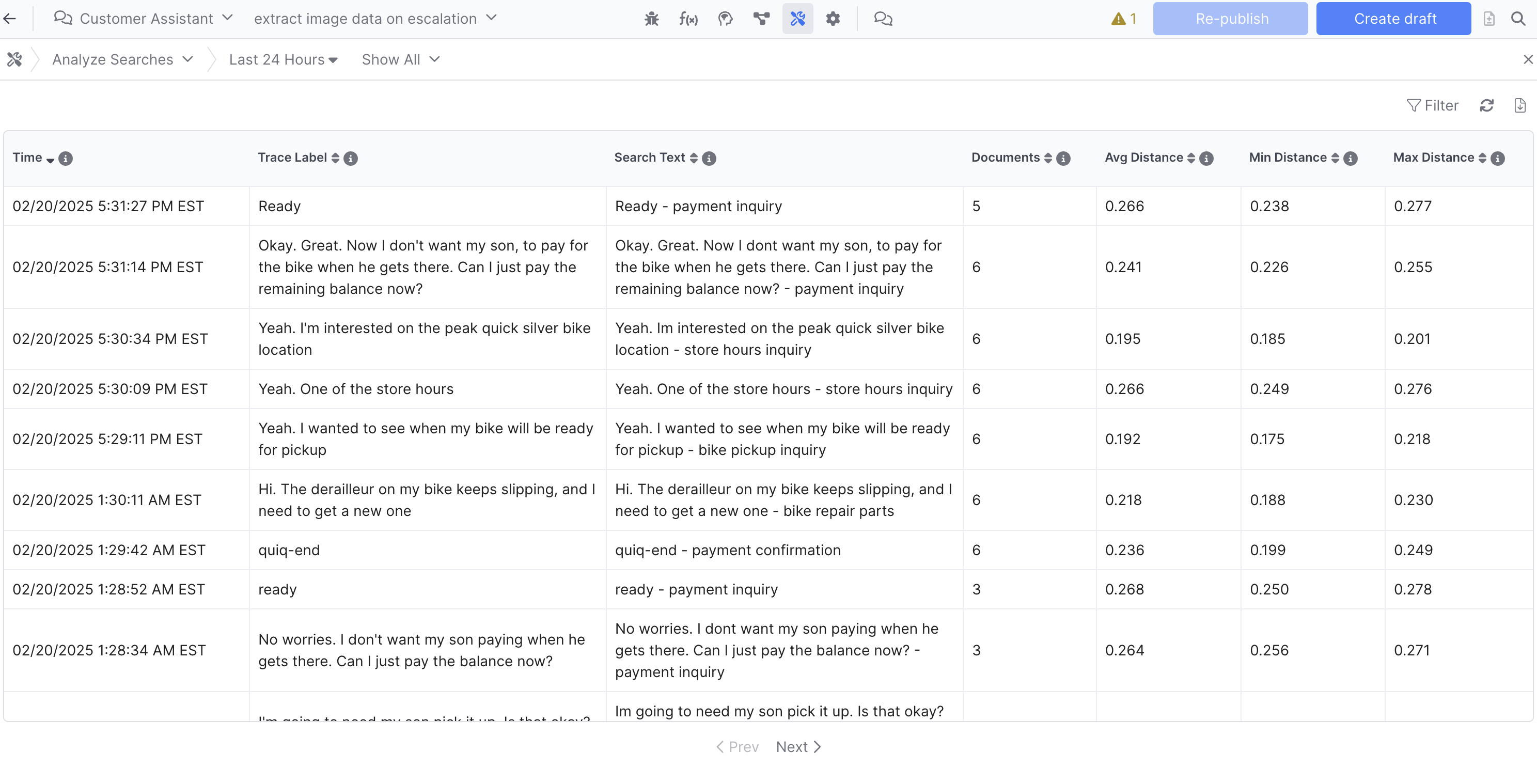
Filtering
The Analyze Searches view can be further filtered using the Filter button at the top of the report. This enables you to easily hone in on certain types of interactions in the report, for example reviewing all interactions that matched a certain topic:
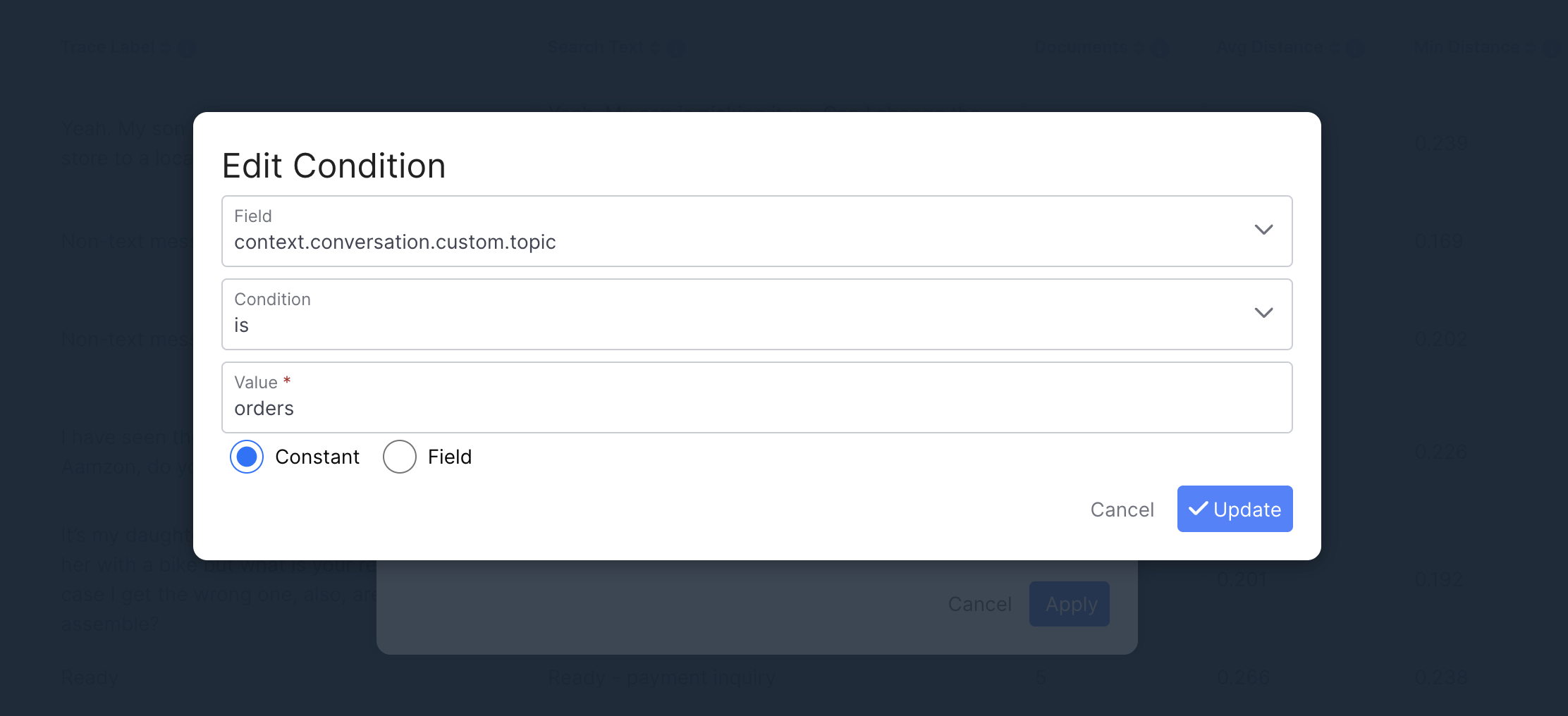
Reviewing Events
Each row in the report can be clicked, which opens up the corresponding event in Debug Workbench for further review or analysis:
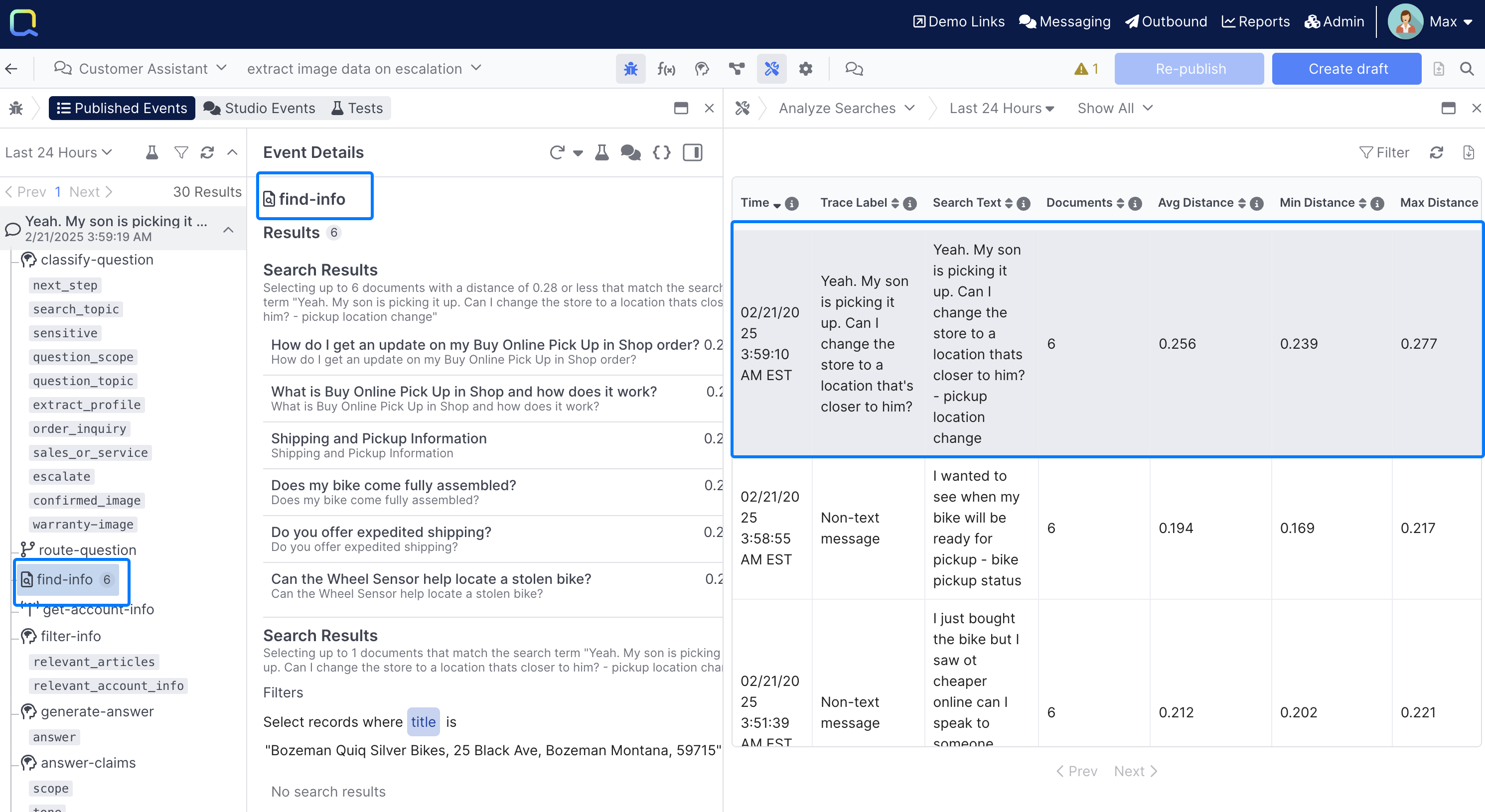
Examine Event
The Examine Event table enables you to review Custom Events set up in a given AI Project:
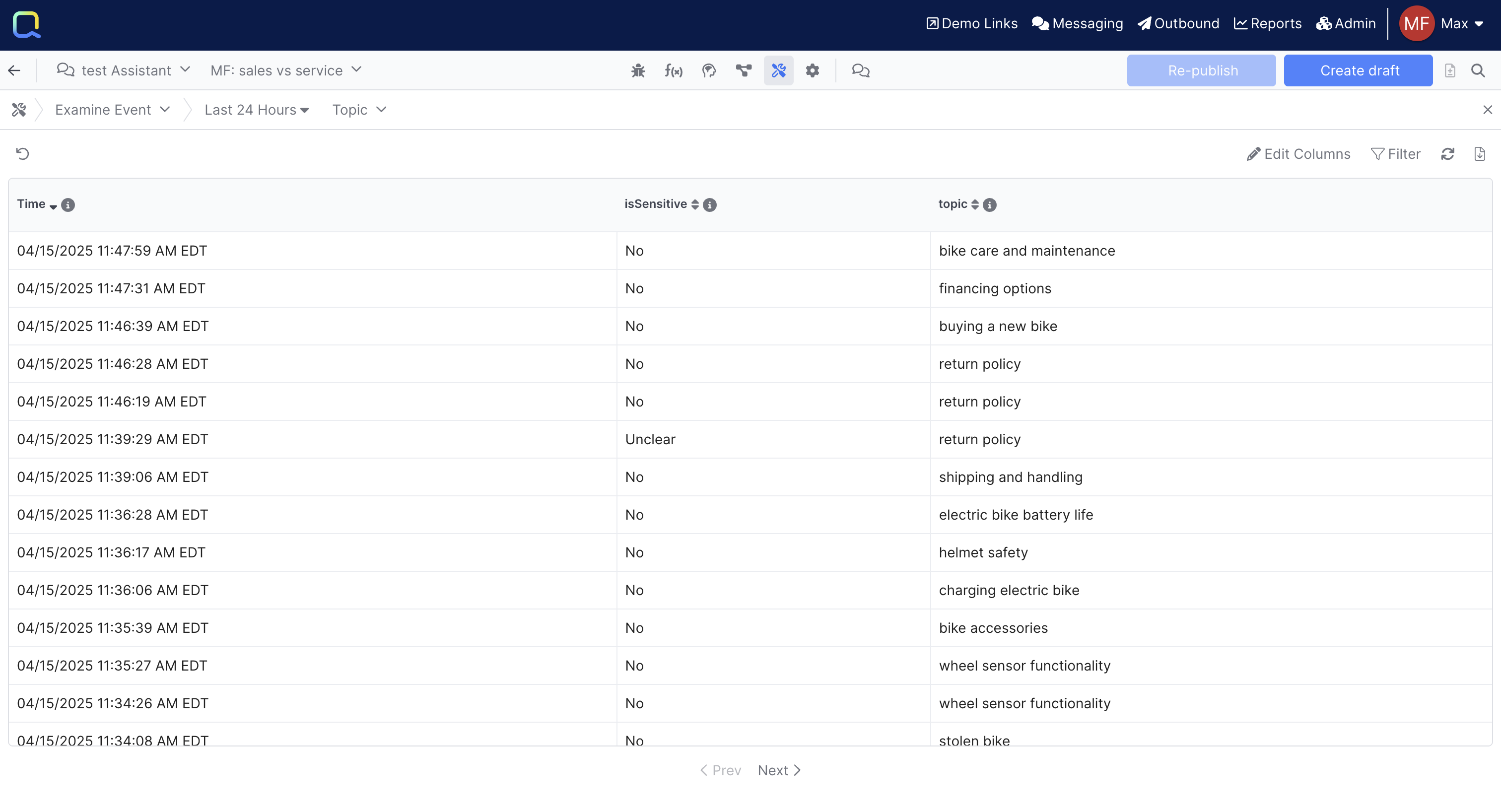
Filtering & Editing Columns
The Examine Event view can be further modified using both the Filter and Edit Columns button at the top of the report.
These options enable you to both filter on specific types of events, say only those from a specific contact point, and edit the columns you see, making it easy to customize the report to suit your needs.
Reviewing Events
When clicked, each event will open up the corresponding event in the Debug Workbench, making it easy to review the entire interaction:
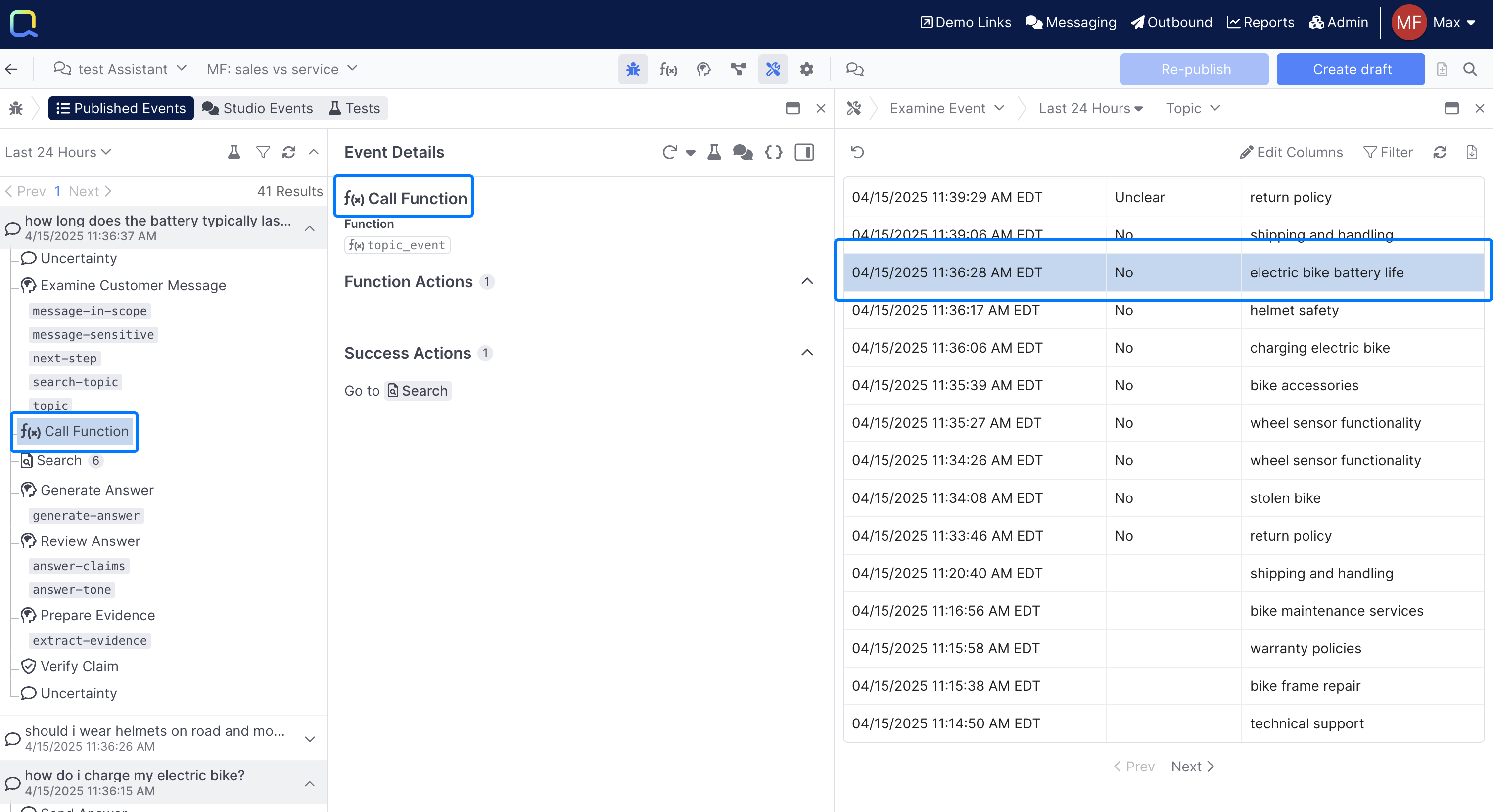
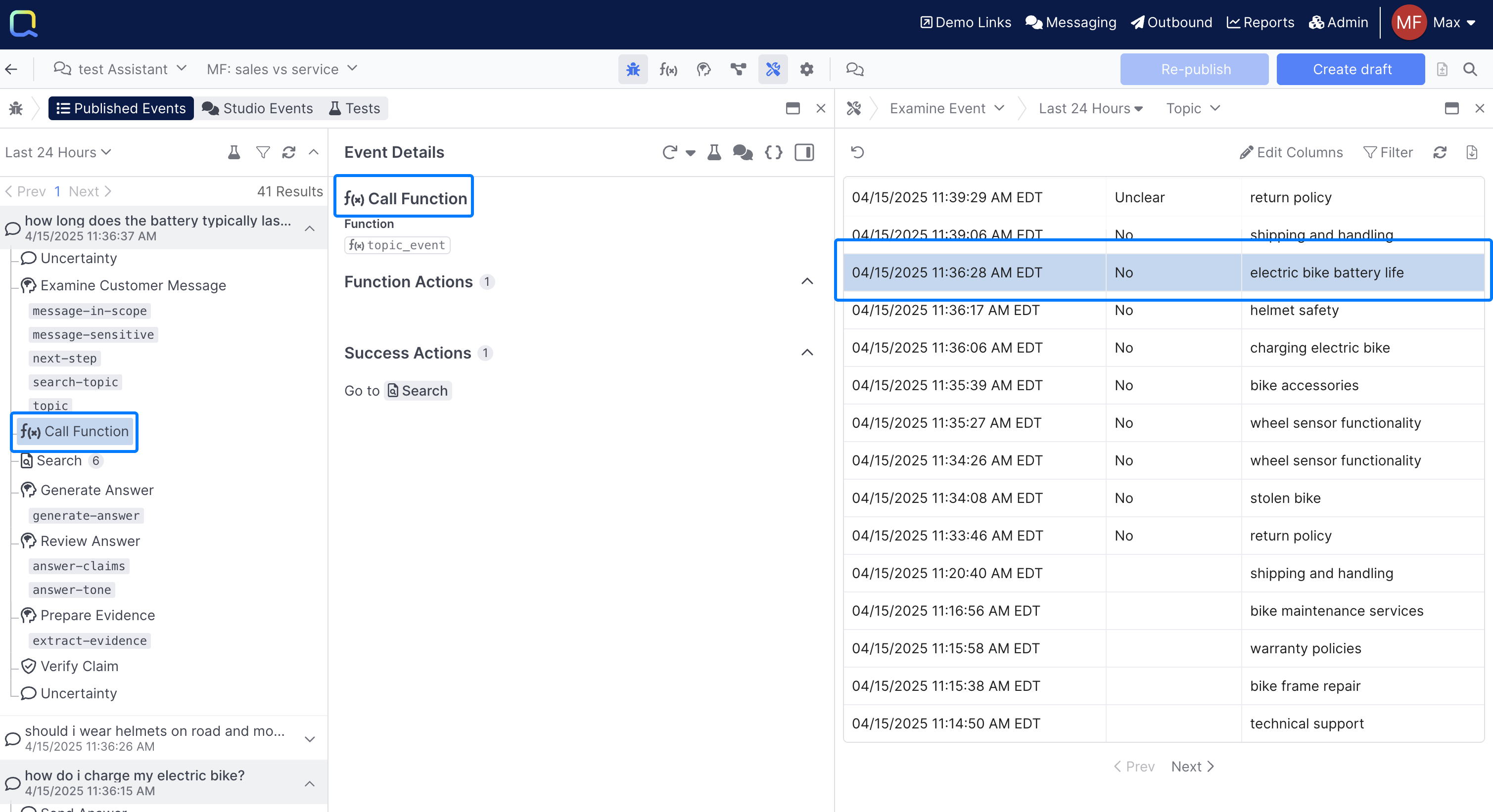
Updated about 2 months ago