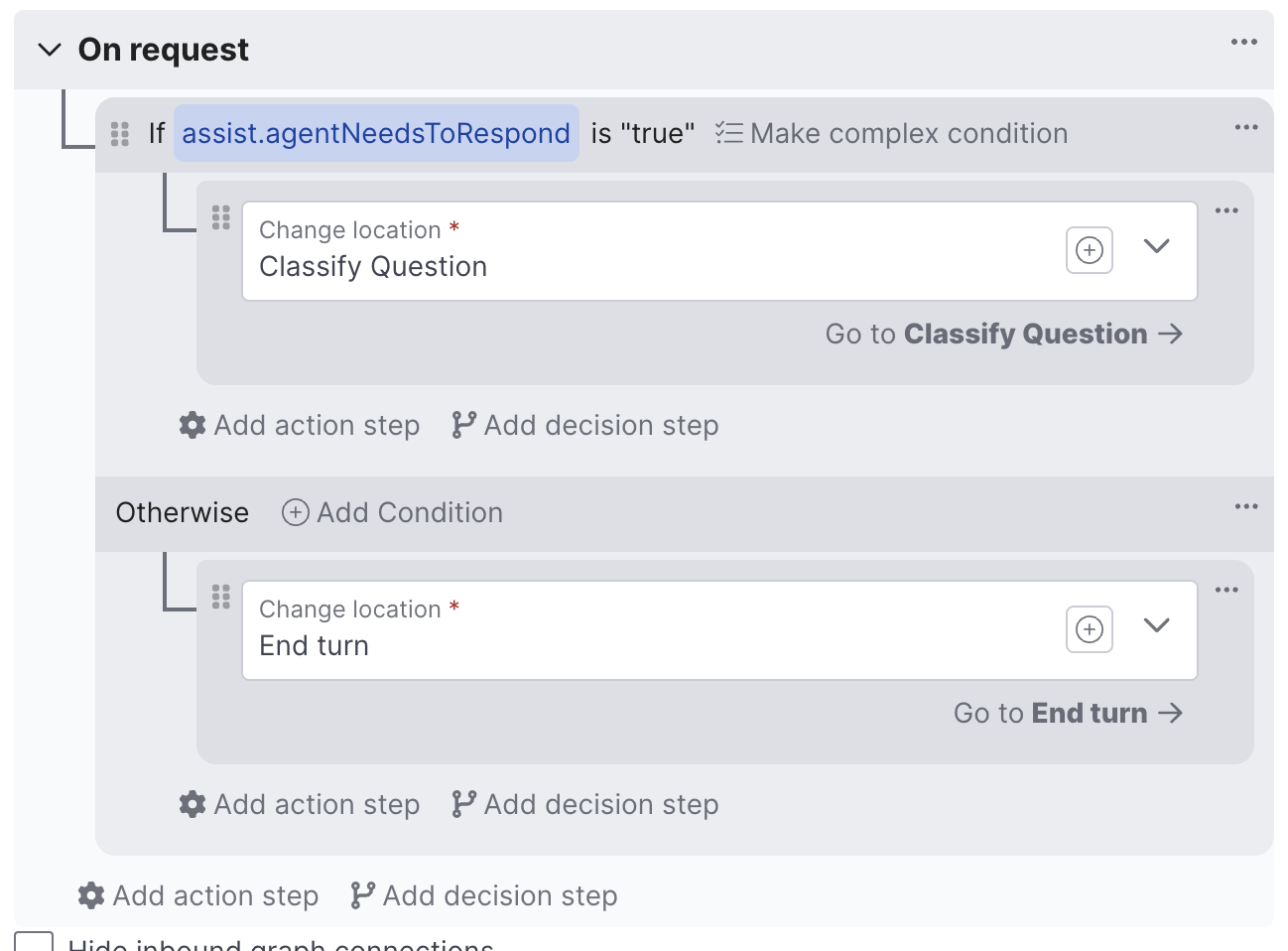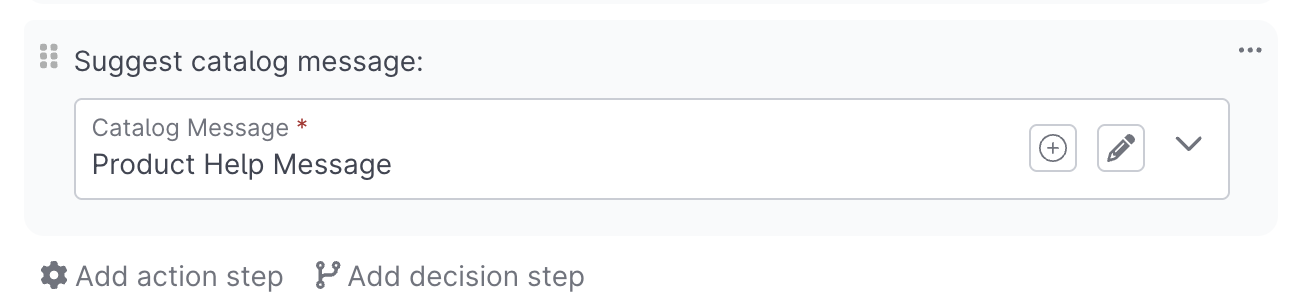AI Assistants
Overview
AI Assistants enable you to build out assistants designed to help your human agents working in Quiq's Messaging Console. AI Assistants enable your human agents to more effectively handle interactions with their customers by suggesting responses, providing coaching, taking actions, setting fields, and much more.
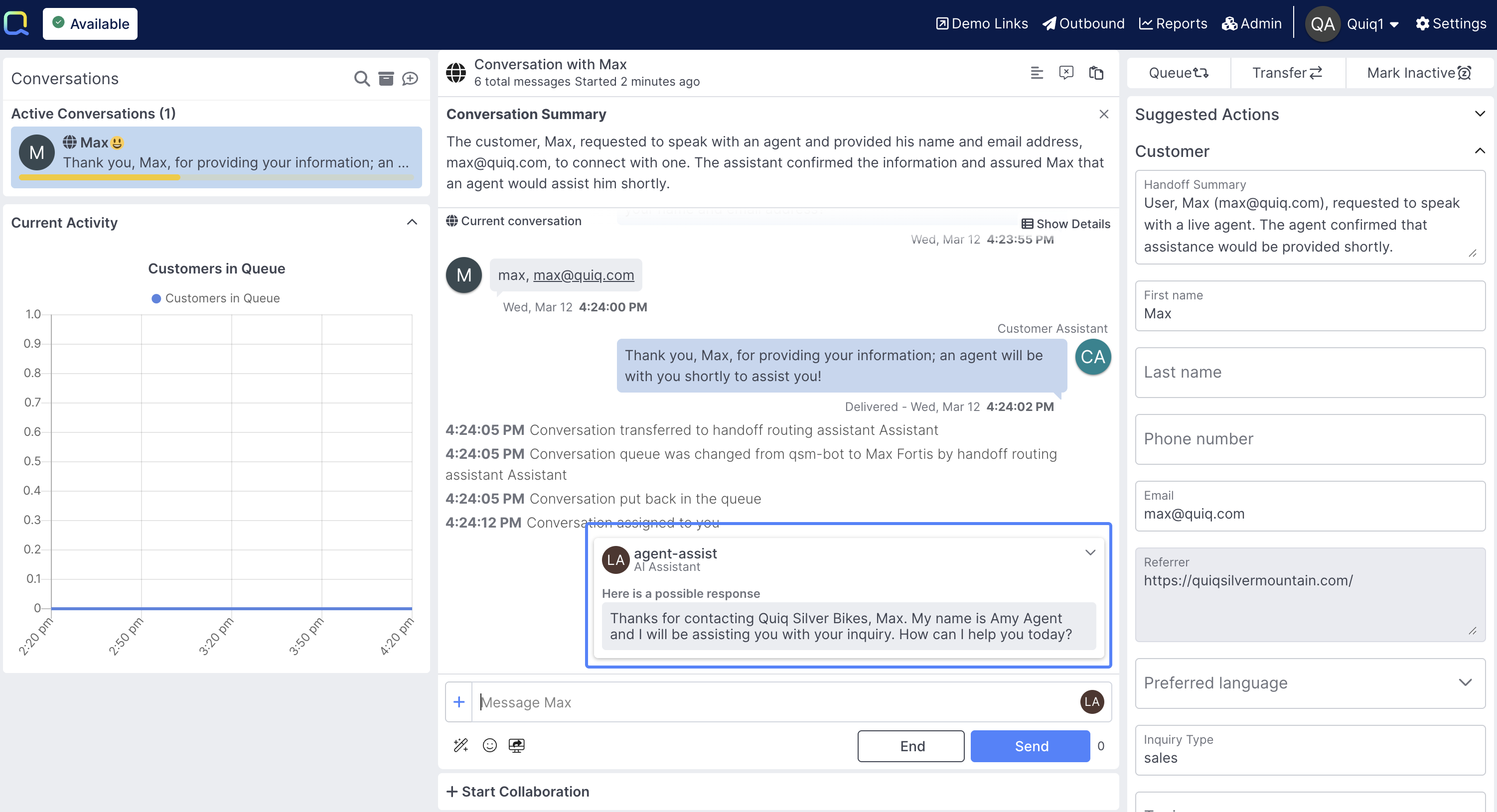
AI Assistants leverage all of the same data and integrations as your AI Agents & AI Services, whether that's a product catalog, a knowledge base, an API integration or anything else. This means you can take advantage of the resources you're already using across your other project types without duplicating efforts.
AI Assistants also have access to the same great building tools, like the Debug Workbench, Function Editor, as well as strong Versioning & Publishing controls.
What's different?There's some key differences between AI Assistants and AI Agents, with the biggest one being that AI Assistants live within Quiq's Messaging Console to assist human agents, and thus don't own the conversation the same way AI Agents do. This means the actions that they take are going to be different.
Getting Started
AI Assistants are created from the AI Assistants section in AI Studio:
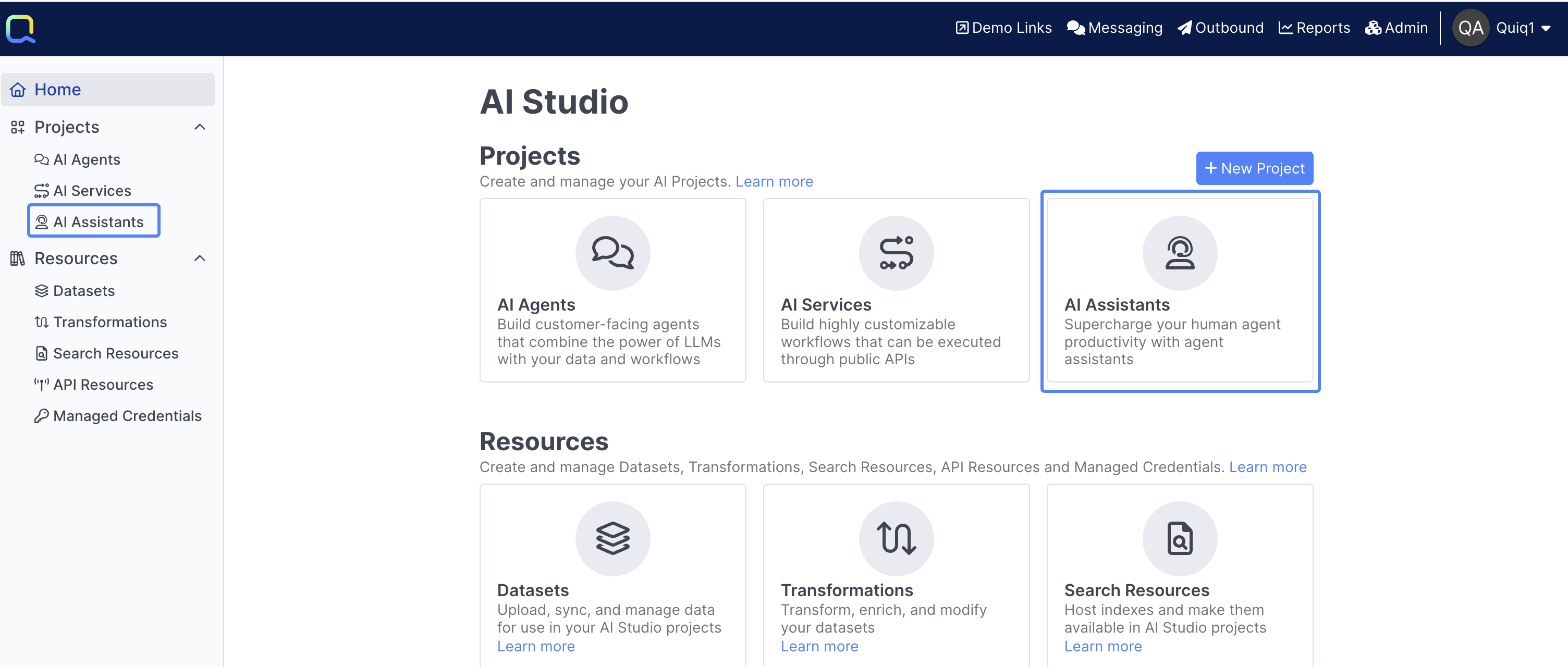
Once you've given your Assistant a name, you'll be dropped into the Flow Editor, where you can begin building your AI Assistant.
Building
This section covers the basic building blocks of an AI Assistant.
Starting an AI Assistant
Unlike AI Agents, which begin with an Assigned behavior, your AI Assistant flow begins with a Trigger behavior:
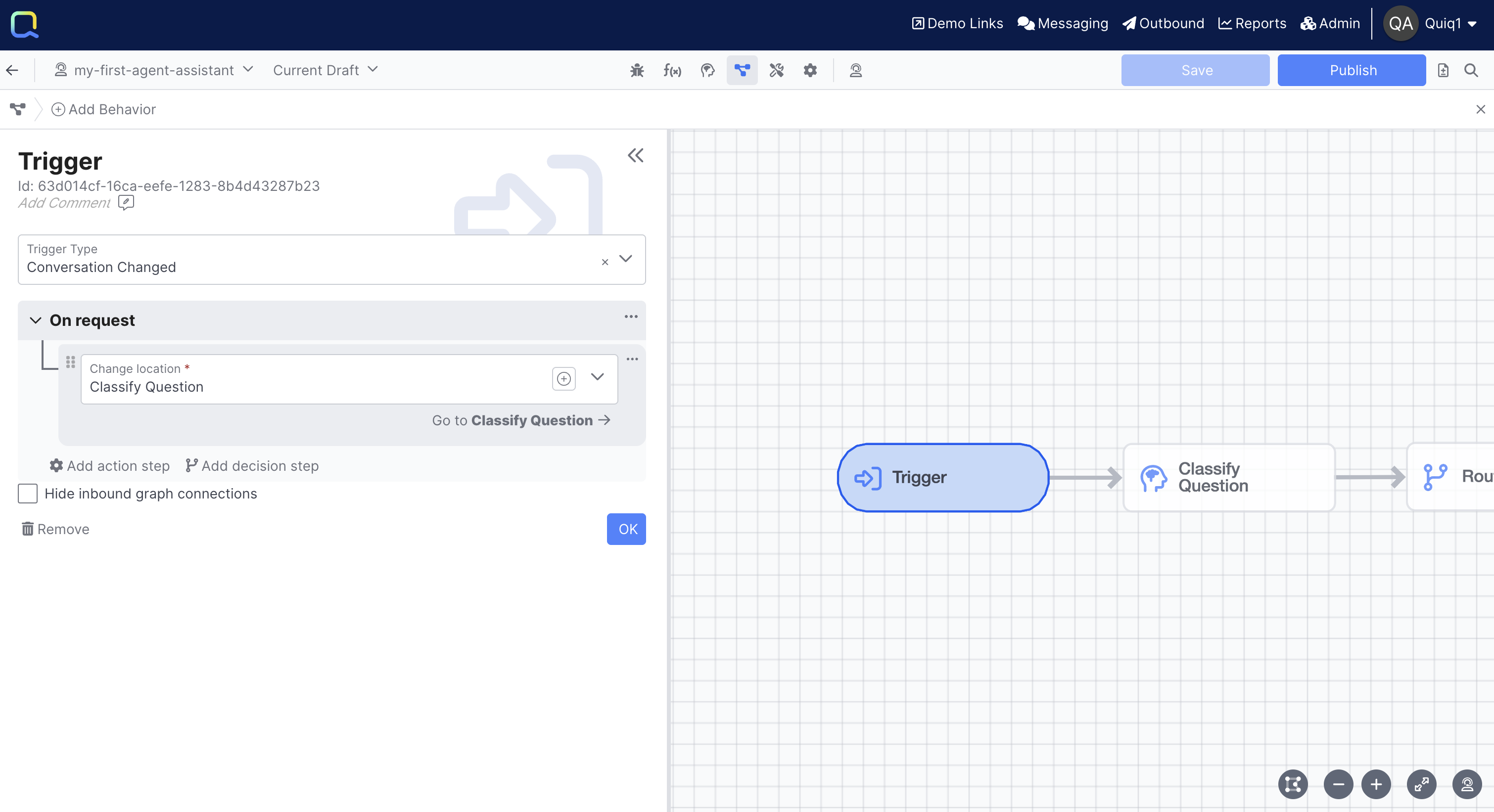
Trigger behaviors currently support one Trigger Type, which is Conversation Changed:

Conversation Changed occurs any time there is a Field value that gets changed, or when there is a new message sent in by a human agent or customer.
assist.agentNeedsToRespondIf you'd like to further refine what happens on the conversation changed event, the assist.agentNeedsToRespond field is a great way to do that. This enables you to make decisions based on whether the response obligation is with the customer or the agent. This can be combined with other fields, to get more granular about what path your AI Assistant goes down
User Turns & Conversation StateUnlike AI Agents, which hold conversation state, every new Conversation Changed event will start at the initial Trigger behavior, not wherever the last turn ended.
Behaviors & Actions
AI Assistants share many of the same key behaviors and actions as AI Agents, with some key differences.
Behaviors
The Add Behavior button in the top right of the flow panel provides easy access to all behavior types for AI Assistants:
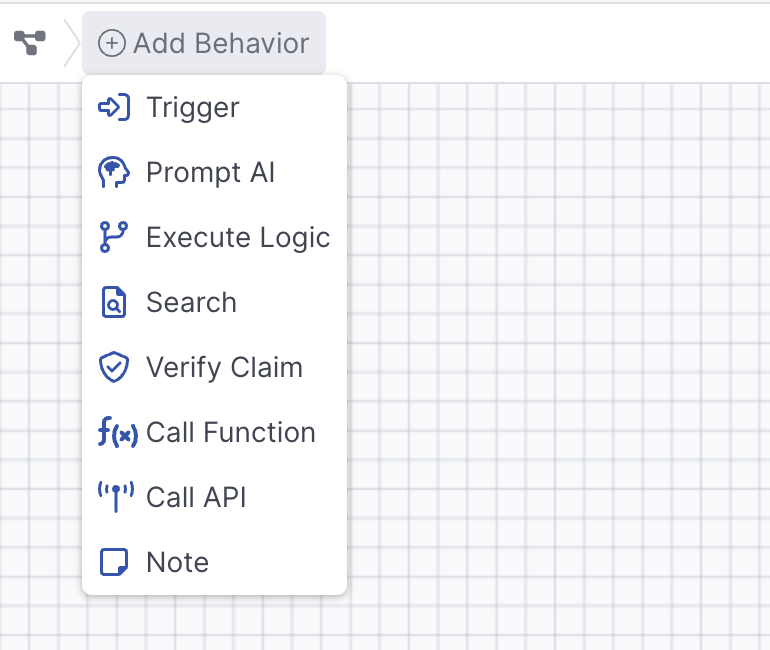
Execute Logic: Set up conditional logic based on fields.
Prompt AI : Leverage the power of LLMs to generate responses and condition off of.
Search : search approved Datasets and other resources to use in your answers.
Verify Claim : use purpose built hallucination detection models to identify hallucinations.
Call Function: execute a function.
Call API: call an API.
Note: leave an internal note about your build.
Actions
The actions available to an AI Assistant are different than what an AI Agent can do:
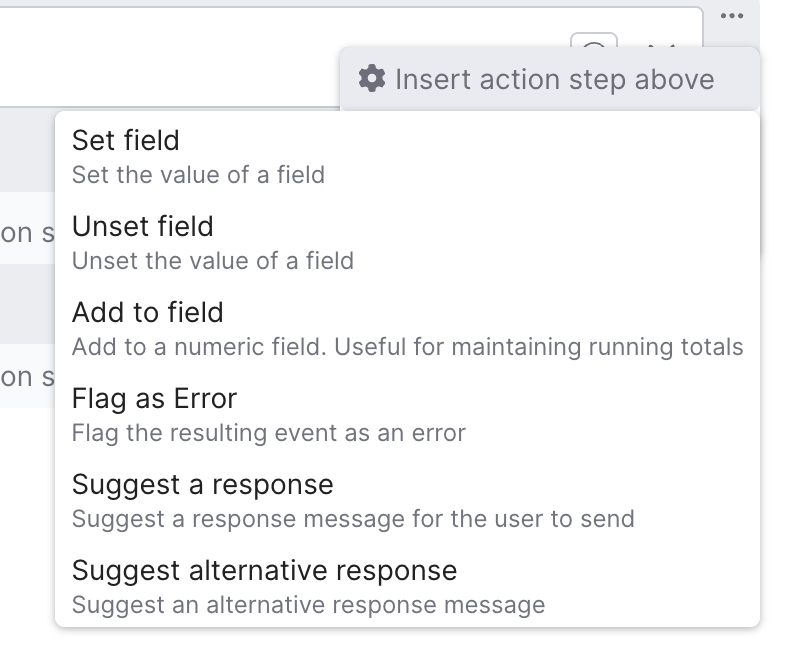
Set Field: Similar to AI Agents and AI Services, AI Assistants can set field values based on what happens during the course of a conversation.
Unset field: Unset the value of a particular field during the course of a conversation
Add to field: Add to a numeric field during the course of a conversation
Flag as Error: Flag an error when this action is reached, this can be helpful for reporting and alerting perspectives if you want to an error to show up in the Debug Workbench or other alerting.
Set the Conversation Summary: Set a custom Conversation Summary for the conversation that will appear in place of the standard Conversation Summary.
Suggest a response
Suggest a single response for a human agent to send, the response will appear directly in the text input box, and the agent can tab to accept it:
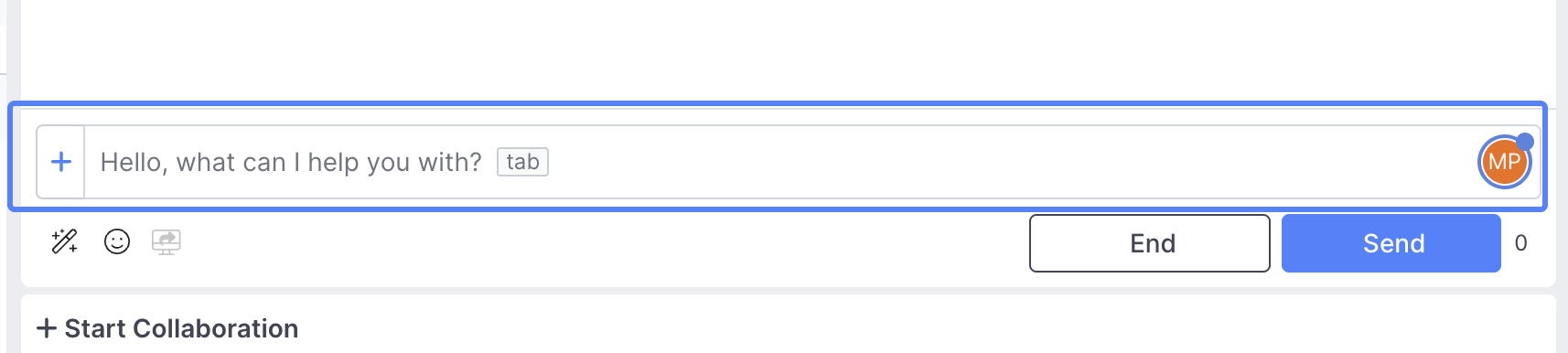
Suggest Alternative Response
The Suggest Alternative Response option is great when you'd like to select multiple responses, or want the suggested response to not show up directly in the messaging console:
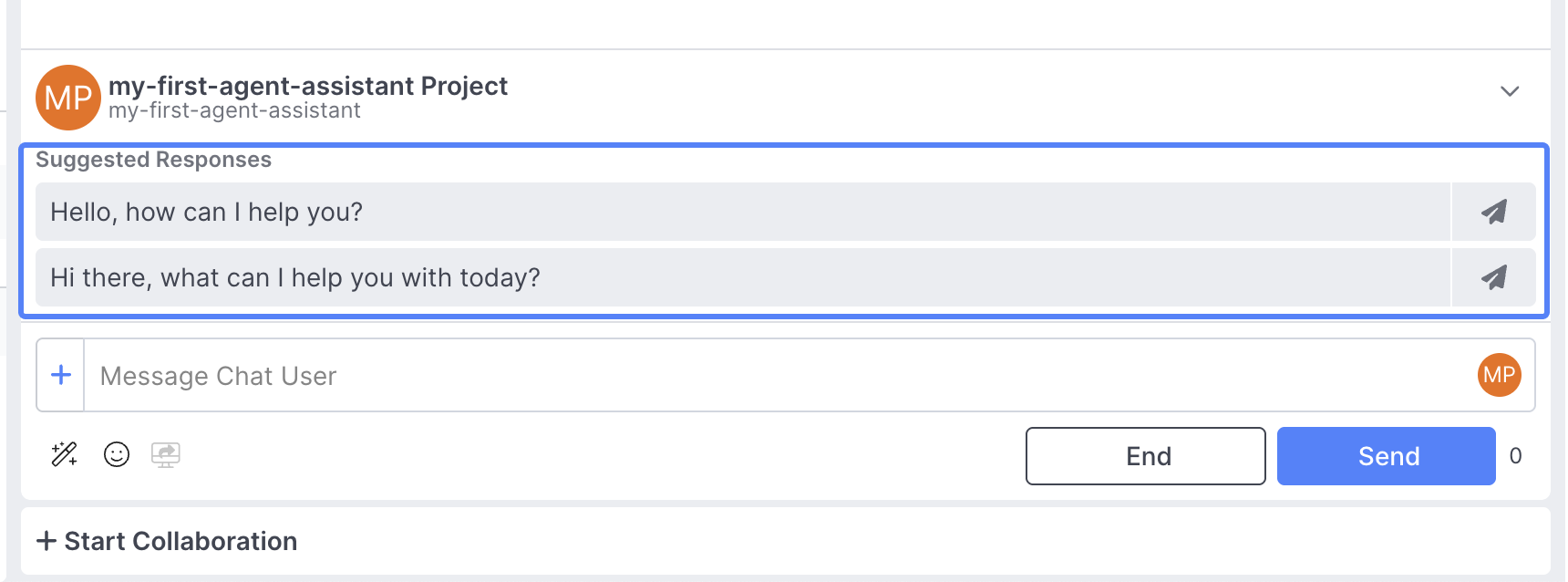
A simple example of two Suggest Alternative Responses being offered to an Agent
Suggest a Catalog Message
Enables you to suggest a message from the Message Catalog. Catalog messages are configured outside of AI Projects and can be leveraged in multiple different areas, including as Snippets by your human agents.
Like standard messages, Catalog Messages also support a Suggest Catalog Message as an Alternative action if you'd like to render it above the message input area, or offer it alongside another message.
Catalog Messages are managed within the Admin section, but you can easily create or edit Catalog Messages inline once you've selected the action using the Plus and Edit Icons:
Customizing the Right Hand Extension
AI Assistants can be coupled with Quiq's flexible Right Hand Extension to create fully customizable UI components tailor made to each use case:
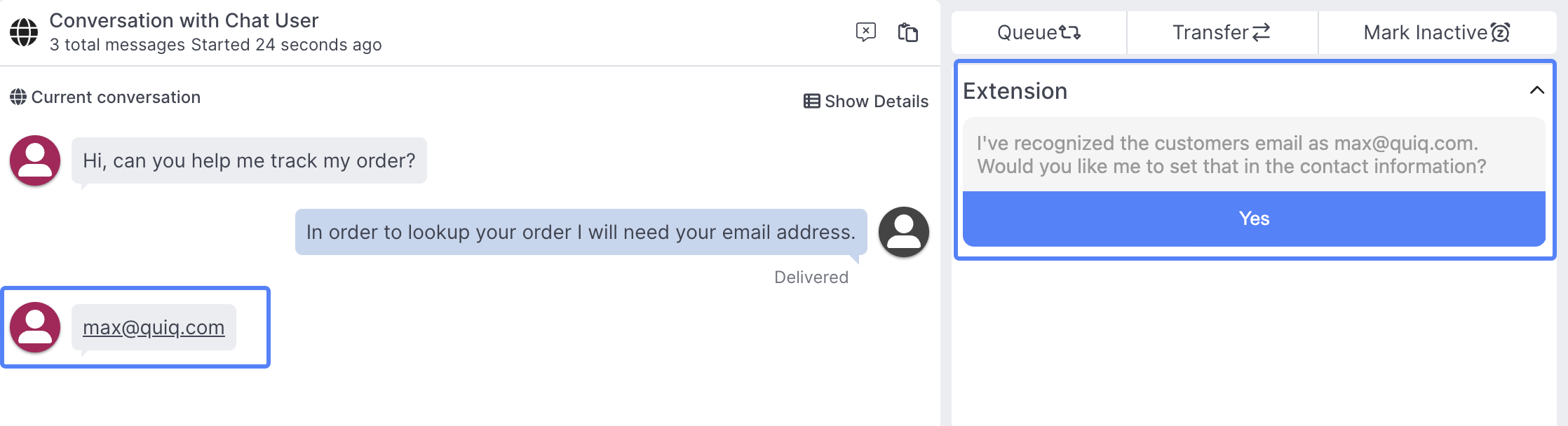
A simple right hand extension example
AI Assistants technically don't have to do anything when switching between behaviors, due to the fact that they don't own the conversation the same way AI Agents do
Using Fields
AI Assistants leverage their own field type, called Assistant Fields, that can be accessed from the Configuration Panel:
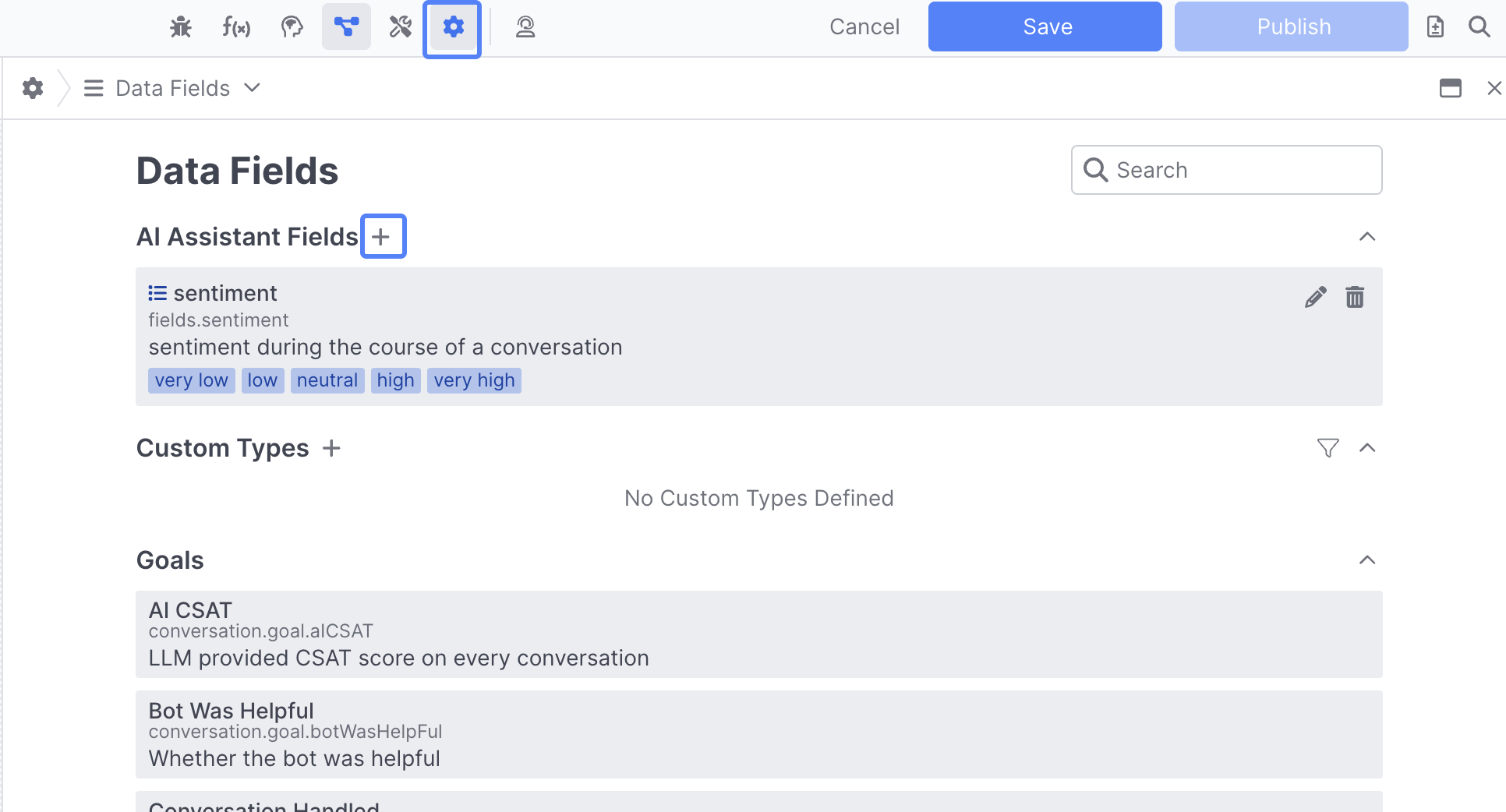
About AI Assistant fieldsMuch like AI Agent fields, AI Assistant fields persist for the length that a conversation remains with a specific human agent. If that conversation is transferred to another agent, closed, or taken away from the agent in any way, the field value will not persist. **Learn more about AI Assistant Fields**
AI Assistants can also make use of both Conversation Fields and Customer Fields
Ending an AI Assistant Conversation
Unlike other AI Studio projects, AI Assistants do not need to transition to a Close or Route Behavior to end their flow without an error. Instead, they will simply stop running once they reach the last behavior that has no further change location action configured.
Errors in AI AssistantsBecause of their ability to end at any point, you will not receive errors when a behavior does not go anywhere or do anything, like you would with other Project types. This makes it especially important to check your work before publishing changes to ensure your AI Assistant is behaving as expected.
You can manually define errors when a certain action location is visited using the Flag as Error action documented above.
Testing & Debugging an AI Assistant
Testing your AI Assistant
Instead of the standard Chat Panel, AI Assistants have access to a new panel that enables you to easily test as both a customer and an agent, making it easy to preview suggested responses. Once you open the chat panel and begin a conversation, an Open button appears at the top of the panel:
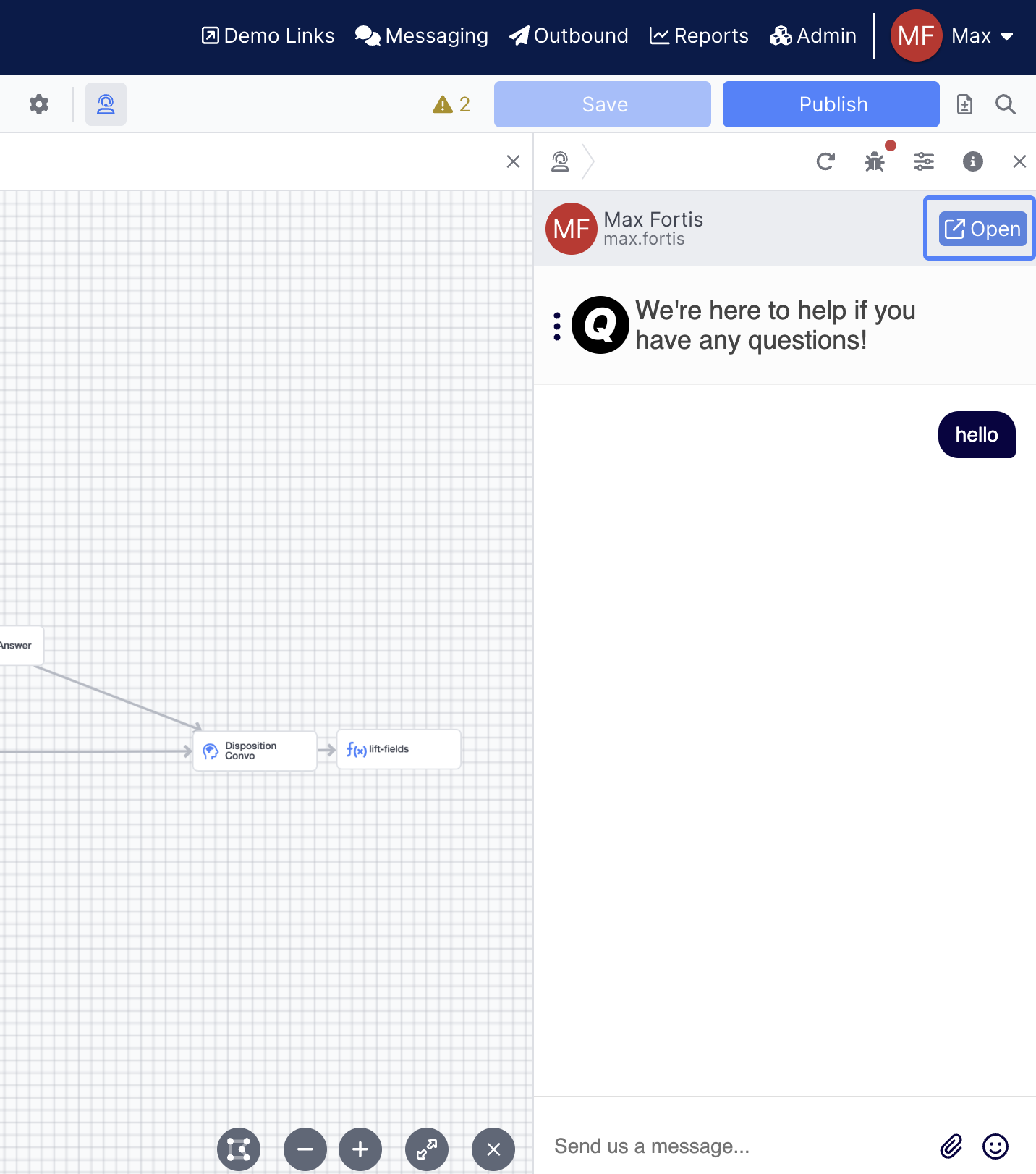
When selected, this opens up a new tab that allows you to test your AI Assistant as a real agent would:
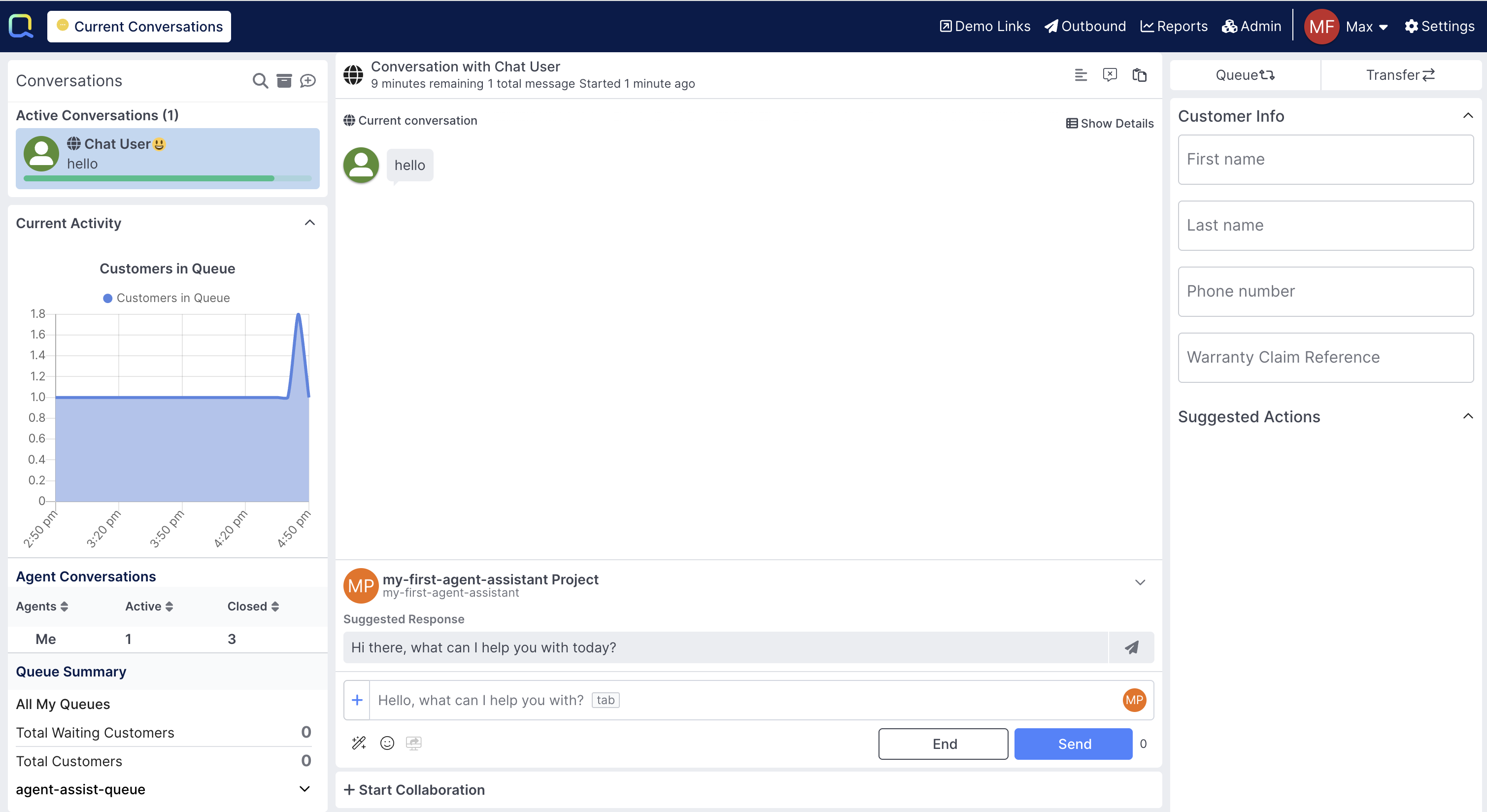
Debugging and Creating Tests
AI Assistants have access to the same powerful Debug and Testing capabilities as traditional AI Agents
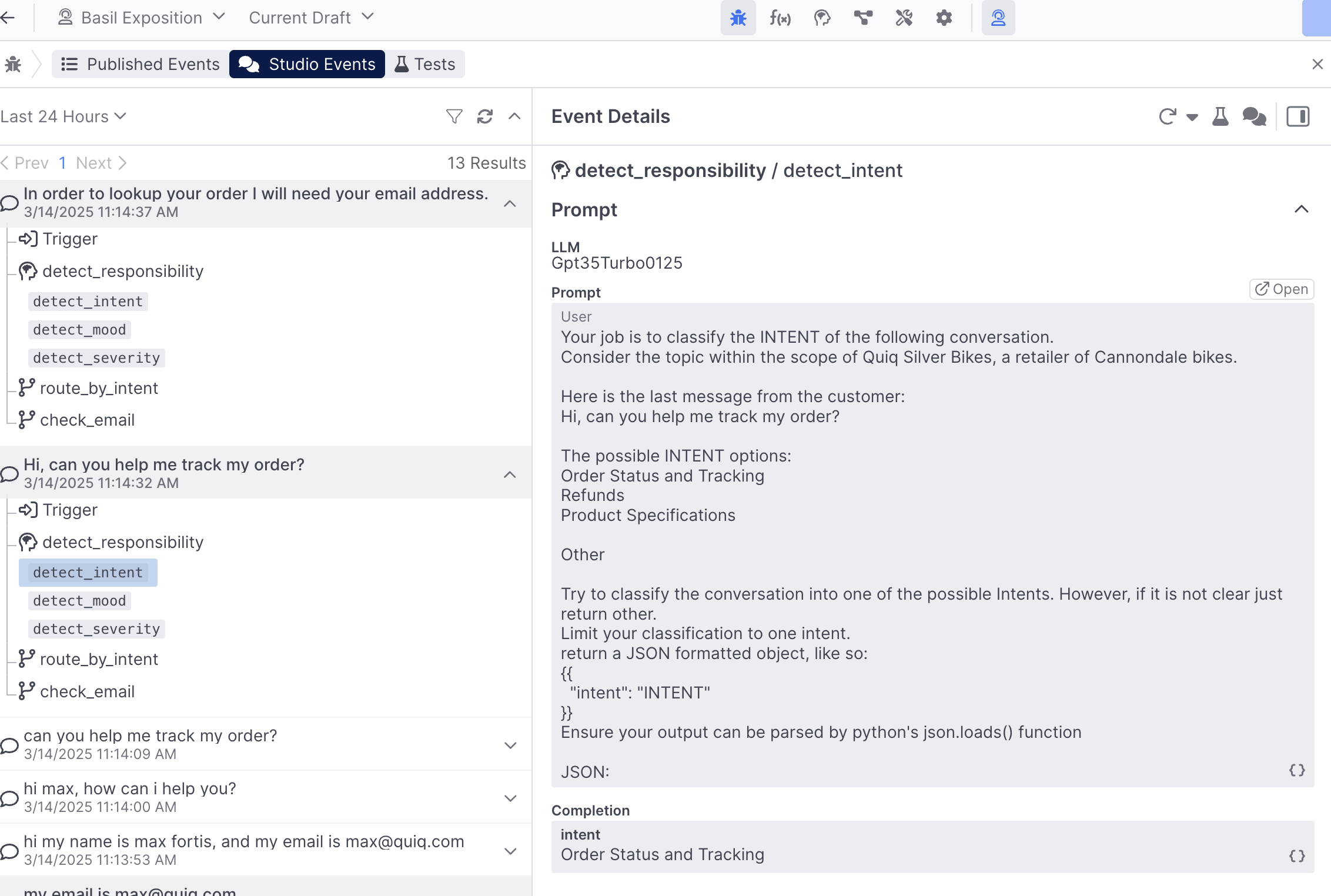
Using your AI Assistant
Once you're confident your AI Assistant is ready for use, you'll need to associate it with a Workspace in the Admin section:
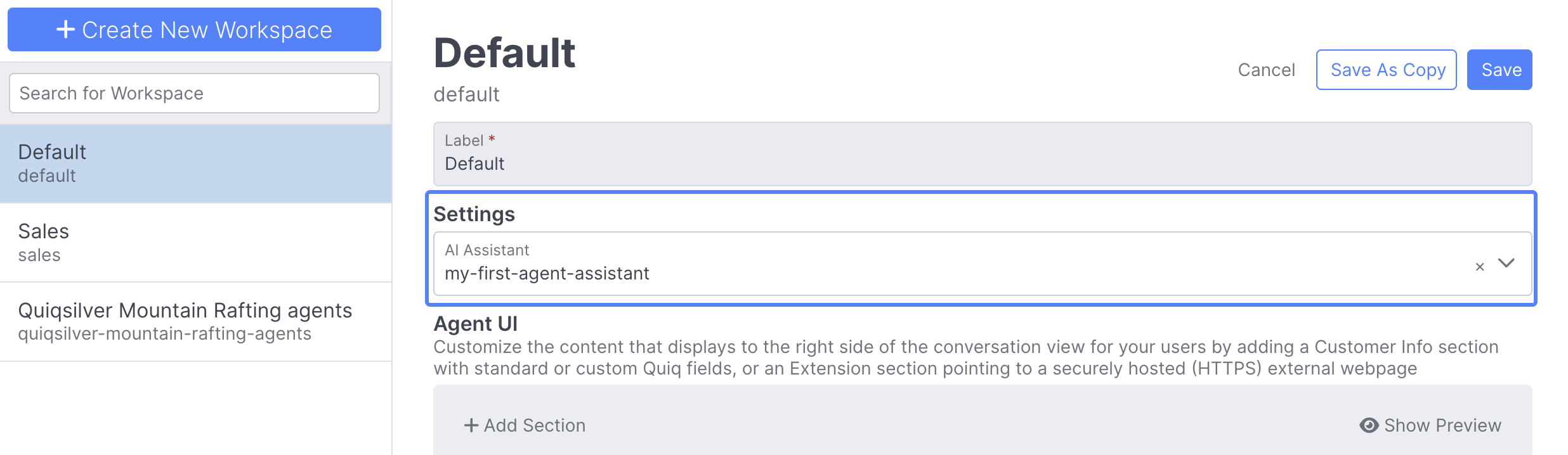
Workspace Rules enable you to define under what conditions you leverage a particular Workspace and AI Assistant, which can be customized based on a wide range of criteria.
Each workspace can have one AI Assistant associated with it at a time, so if you'd like to use different AI Assistants for different scenarios you'll need to associate them with different workspaces.
Key Differences between AI Assistants and AI Agents
Ending Conversations
As outlined above, AI Assistants can end their flow at any point, meaning all you have to do to terminate your Assistant is not change locations.
Fields
AI Assistants can make use of Conversation and Customer fields, and their own AI Assistant Fields.
Send Message vs Suggest Response
AI Assistants don't send messages directly to end users, instead they rely on the Suggest Response & Suggest Alternative Response actions covered above to provide suggestions for agents to send during the course of a conversation.
State
AI Assistants don't have the same concept of state that AI Agents do, meaning you can't use logic like bot.firstVisit to determine your initial greeting logic. Instead, you'll want to create a boolean or integer type field to track visits. In this example we have a simple boolean alreadyVisited field that can be conditioned off of to suggest a different response if it's the start of a conversation:
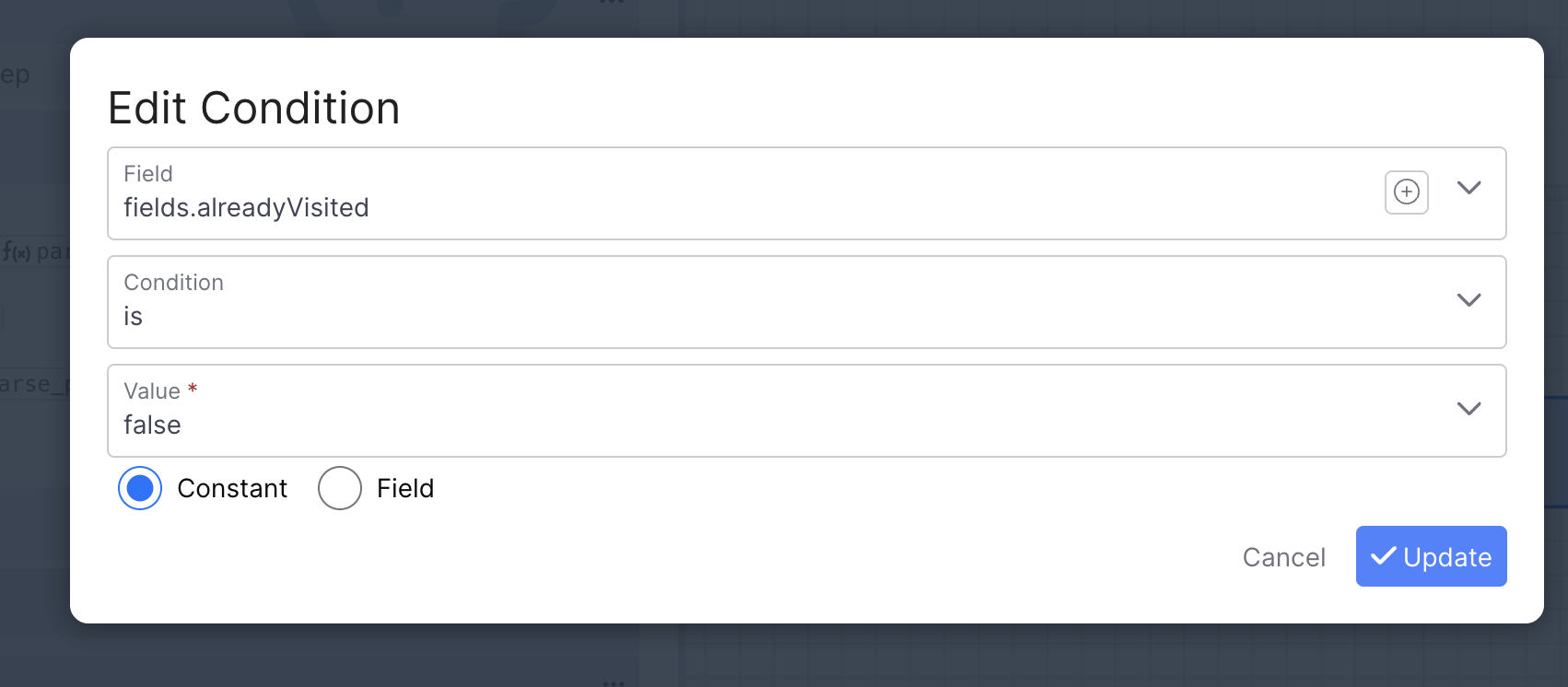
Updated 2 months ago