Special Events
Overview
Special Events can be triggered during a conversation regardless of the user's current location within the Flow panel. They're a great way to handle important events in the conversation lifecycle that you may want to recognize and handle globally.
Special Events can be accessed from the Special Events menu in the Flow Editor:
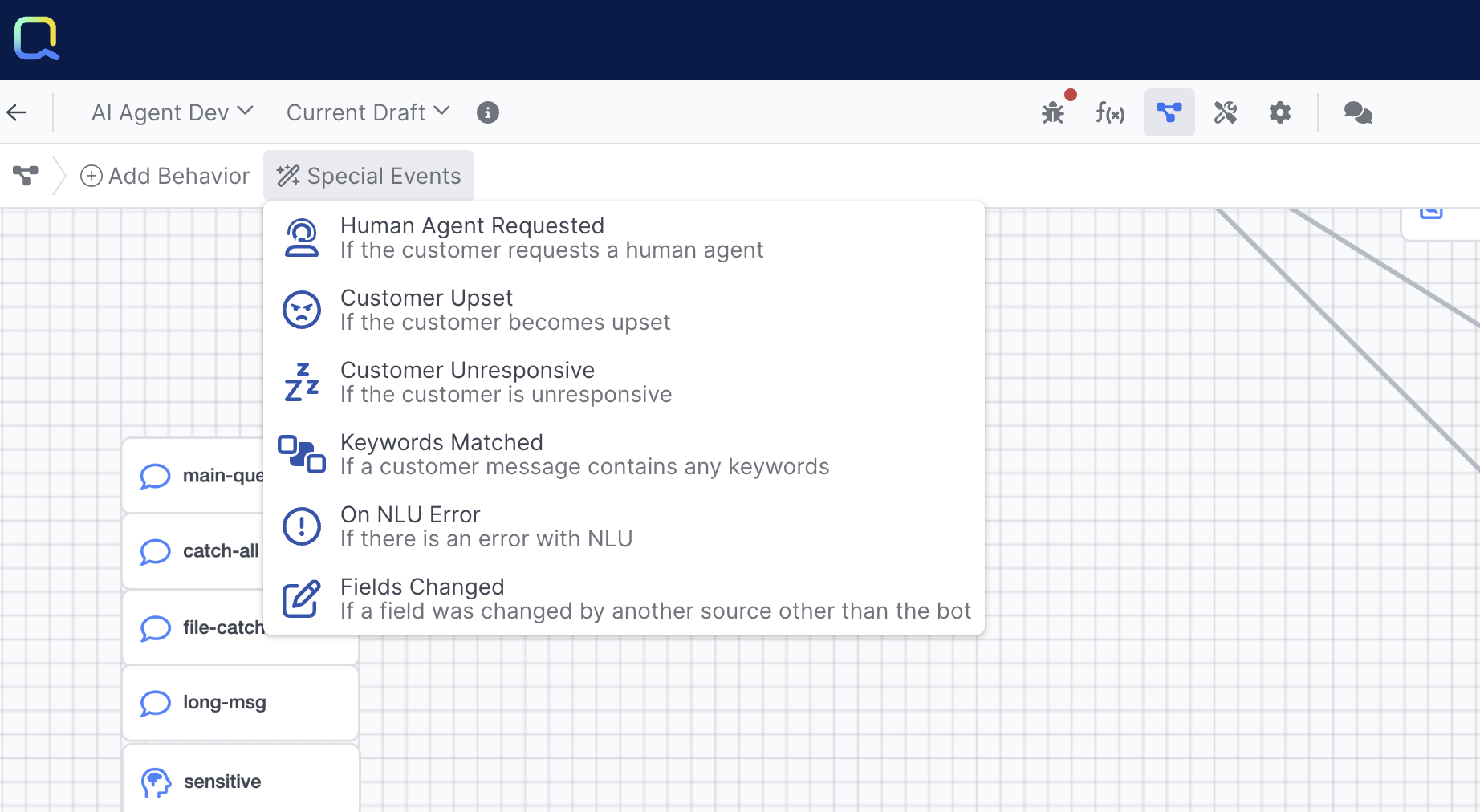
Special Event Types
Customer Unresponsive
The Customer Unresponsive event fires whenever the customer has failed to respond for a period of time and may be ignoring the conversation. This event will fire according to the value of the Inactive Timer configuration for the contact point on which the conversation is occurring. You can use this behavior to react globally to the customer being unresponsive. You can make decisions off of the location if you want to respond differently based on where the conversation was at in the flow. You can change the location from within the event's handler, but you're not required to. If you don't change locations, execution will resume from conversation's current location.
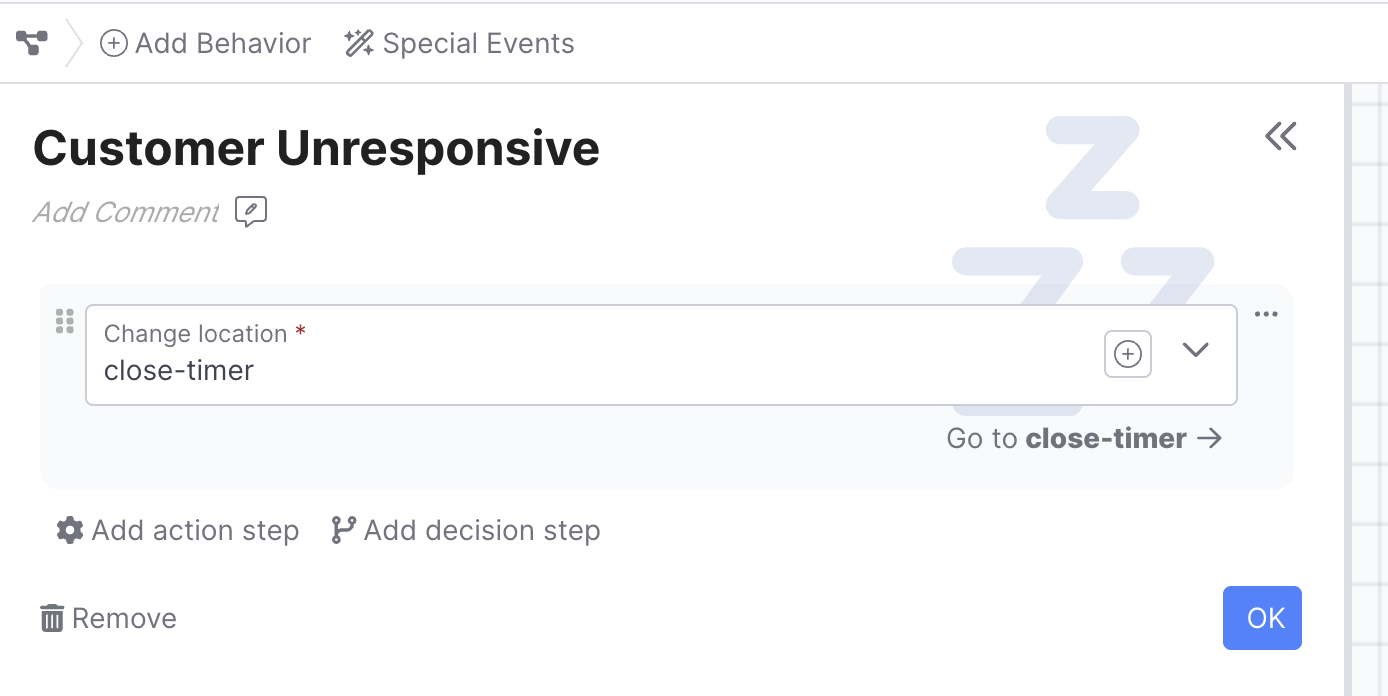
Sending a message resets the inactive timer, meaning the event may fire again if the customer is still unresponsive. Agents will fire this event no more than 3 times while the conversation is assigned to the agent.
Customer Upset
The Customer Upset event occurs whenever sentiment analysis detects angry customer sentiment.
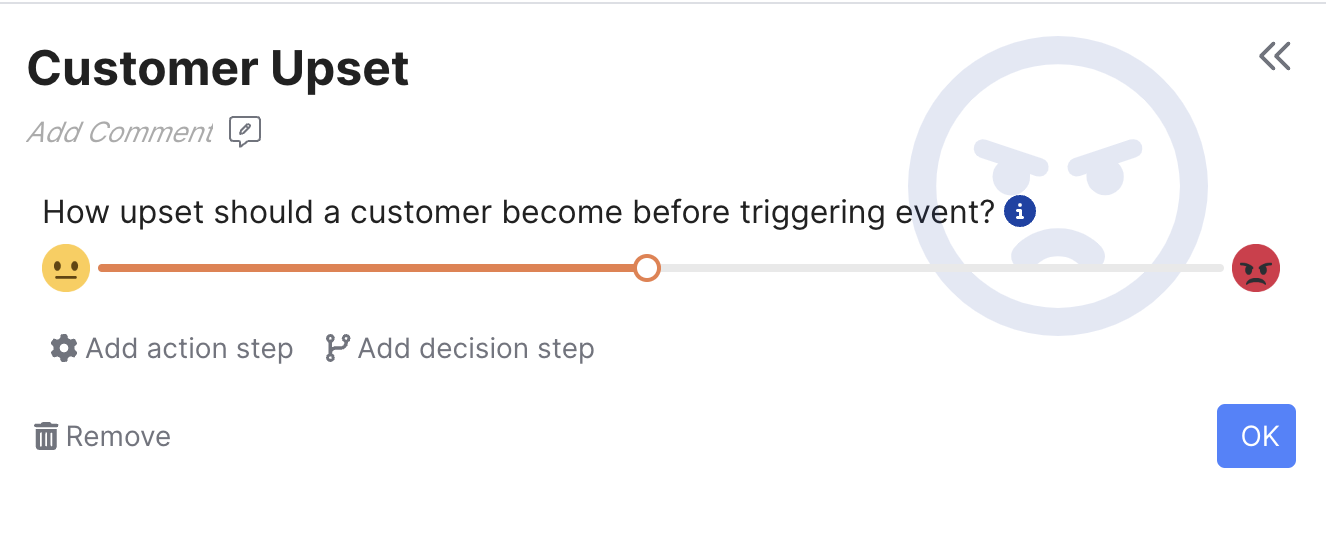
You can use action steps and decision steps to condition off of this event, often you may want to offer escalation to a live agent queue if a customer reaches a certain negative sentiment threshold.
- The Customer Upset event will only fire on English conversations. * This event will fire at most once while the conversation is assigned to the bot, and fires at the time the customer sentiment becomes angry. * It will not continue to fire while the customer remains angry.
Keywords Matched
The Keywords Matched event fires whenever the customer sends a message with the defined keywords.
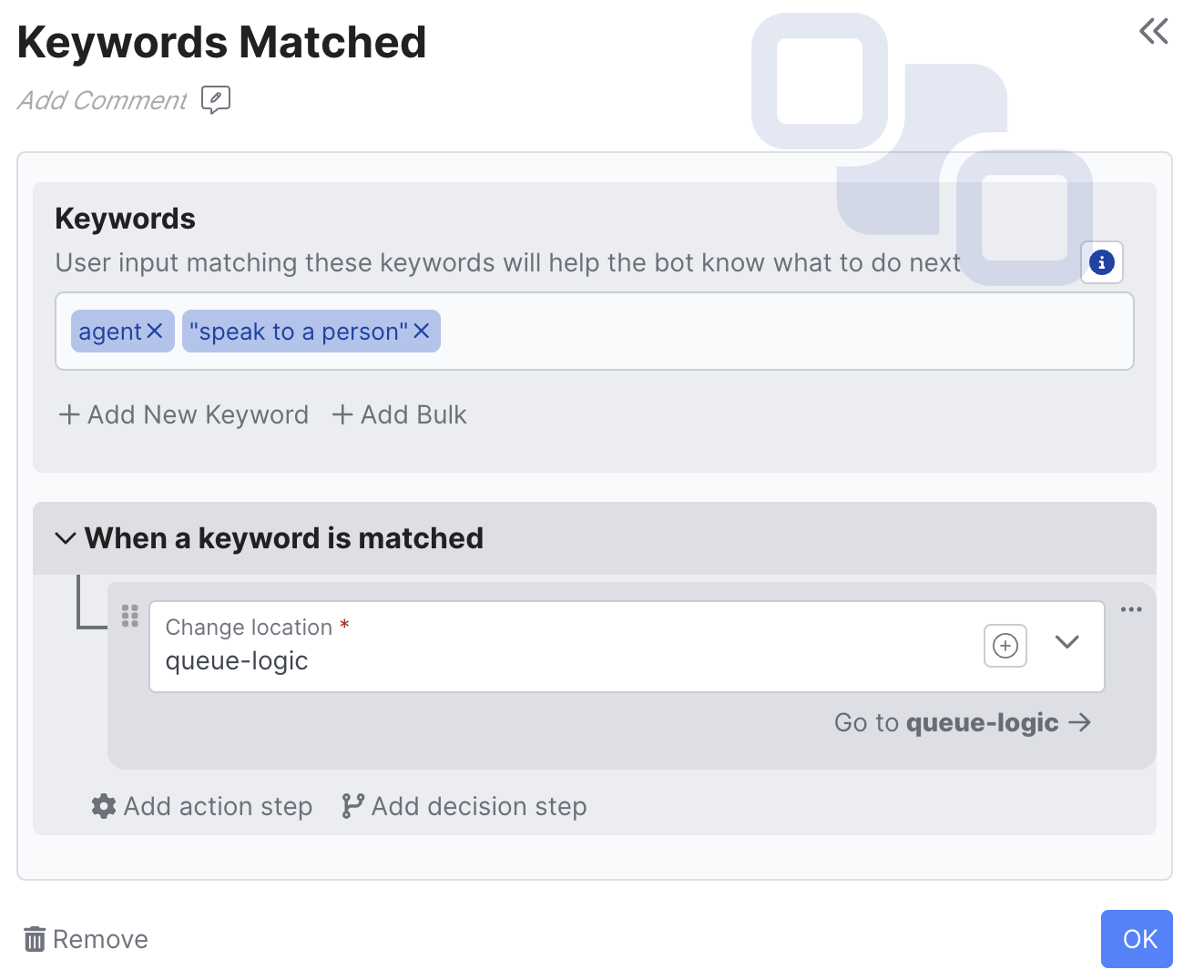
Similar vs exact match: Keywords can be set to be either an exact or similar match by double clicking on the keyword. Multi-word keywords and keywords with any non-alphabetic characters will always be exact matched.
Similar vs Exact MatchKeywords can be set to be either an exact or similar match by double clicking on the keyword. Similar matching will group up words like "fish, fishes, & fishing", etc.
Keywords using exact matching have quotes around them, and multi-word keywords and keywords with any non-alphabetic characters will always be exact matched.
You can toggle between similar and exact match by double clicking on the word.
Customer Hangs Up (Voice Only)
The Customer Hangs Up special event is tied to the AI Agent Voice Enabled toggle button in the Voice Configuration tab being enabled. Once enabled, builders can add action steps or decision steps after this event takes place, whether that's ensuring certain fields are set, or deciding what to do with the Messaging portion of the conversation, if one exists:
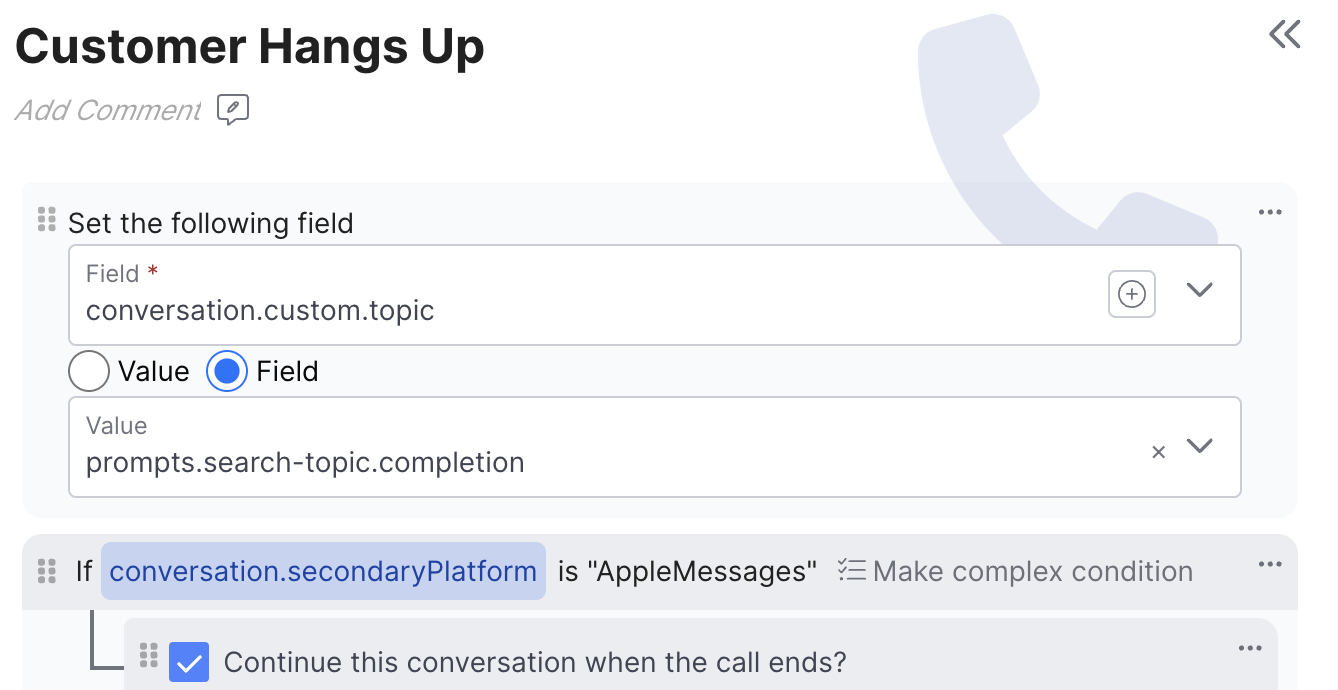
Updated about 2 months ago